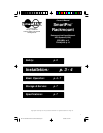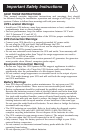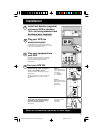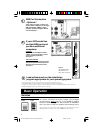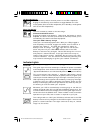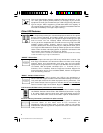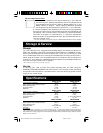4
Switches
System Enable Switch*
This switch activates the battery charger and intelligent
microprocessor. Always leave it in the “ENABLE” position
when your UPS is plugged in. Set the switch to “DISABLE”
only if you store or ship your UPS (to reduce battery drain).
*Note: the location of the switch varies by model. The “XXX” light will flash until you engage the
ON/Standby Switch to activate the “ON” mode (power ON at the UPS receptacles).
3
2
1
DB9 Port Connection
–Optional–*
Using Tripp Lite cable, connect your
primary server’s DB9 port to the single
DB9 port labeled “SMART” (which
provides complete intelligent RS-232
communications).**
If your UPS model has
multiple DB9 ports and
you have additional
computers:
All Models
Connect them to the DB9 ports labeled
“BASIC” (which provide basic, contact-
closure shutdown capabilities).
See Figure 1.
2200 - 3000 VA Models
Set their corresponding LAN Interface DIP
Switches to the ACTIVATE (LEFT) position.
See Figure 2 for which switch controls
which port.***
* Serial port connections are optional. Your UPS will function properly without these connections.
** The “SMART” DB9 port is always enabled and is not controlled by the LAN Interface DIP Switches.
*** If you do not connect a computer to either of the “BASIC” DB9 ports, set their corresponding LAN Interface DIP Switches to the
DEACTIVATE (RIGHT) position. Note: DIP Switch #3 has no function.
Basic Operation
Figure 1
LAN INTERFACE DIP
SWITCHES #2 & #1
(2200 - 3000 VA models)
700 - 1400 VA
models
2200 - 3000 VA
models
Figure 2
Load software and run the installation
program appropriate for your operating system.
DEACTIVATE
ACTIVATE
9811199 SmartPro Rackmount Owners Manuals.p65 6/15/99, 11:53 AM4