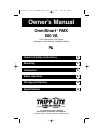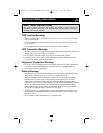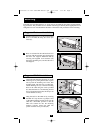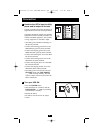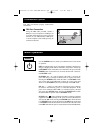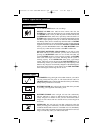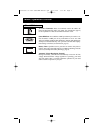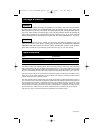5
Connection
optional
Your UPS will function properly without these
connections.
DB9 Port Connection
Using the DB9 cable provided, connect a
DB9 port on your computer to a DB9 port on
your UPS. Install Tripp Lite power protection
software. If your UPS features 2 DB9 ports,
a second computer with a DB9 port may be
connected if desired.
1
1
Use the POWER button to switch your UPS between its four modes
of operation.
OFF: No indicator lights are on. The UPS is completely shut down for
storage or shipping. If the UPS is connected to AC power, it will start up
in STANDBY mode. If the UPS is not connected to AC power and the
POWER button is pressed for two seconds, the UPS will “cold start”
into INVERT mode.
STANDBY: The “ ” light is flashing. The UPS is receiving AC
power and using it to charge its batteries, but its output is not active.
Pressing the POWER button while the UPS is in STANDBY mode
will put the UPS in the ON mode. Cutting AC power to the UPS
while it is in STANDBY mode will put the UPS in the OFF mode.
ON: The “ ” light is on. The UPS is receiving AC power, charging
its batteries and delivering power to connected equipment. If AC
power is lost while the UPS is ON (i.e. a blackout occurs), the UPS
will switch into INVERT mode. Pressing the POWER button while
the UPS is ON will put the UPS in STANDBY mode.
INVERT: The “ ” light is flashing. The UPS is powering connected
equipment from battery backup. If AC power is restored, the UPS will
switch to the ON mode. Pressing the POWER button while the UPS
is in INVERT mode will put the UPS into the OFF mode. If the UPS
is in INVERT mode and its batteries are drained, the UPS will switch
to the OFF mode until AC power is restored, then switch to the ON mode.
Basic Operation
Buttons
200208100 93-2041 OM500RMX Manual.qxd 9/11/2002 3:09 PM Page 5