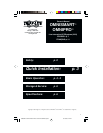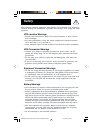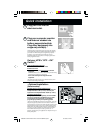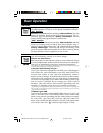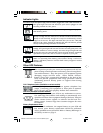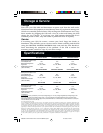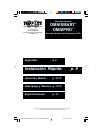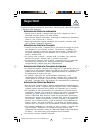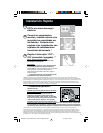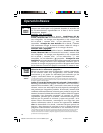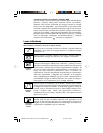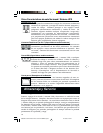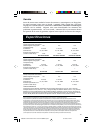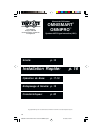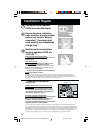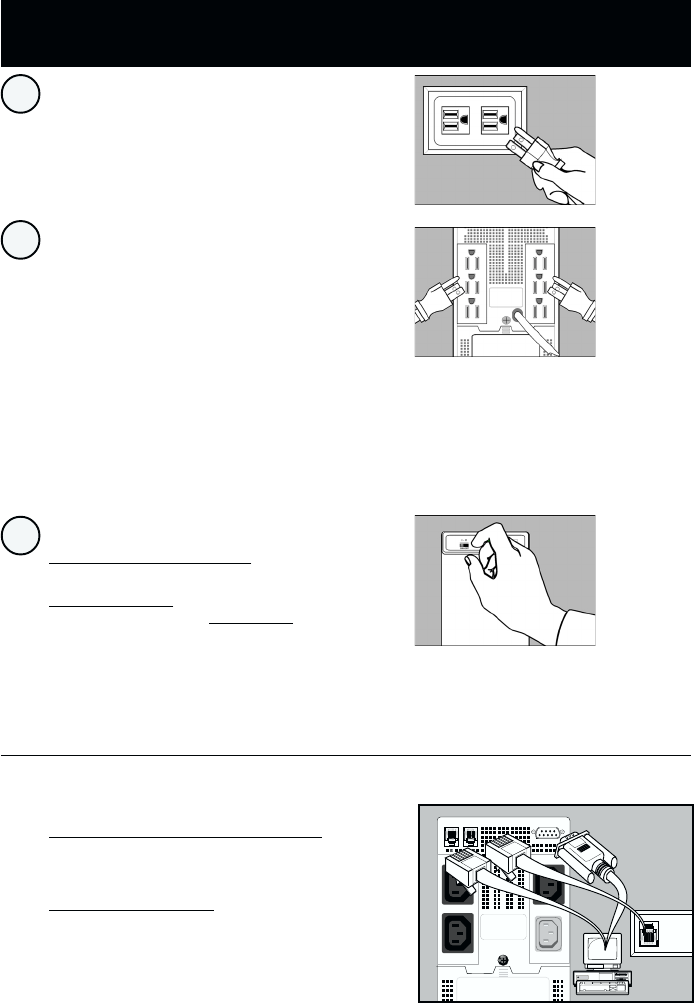
3
Quick Installation
Plug your UPS into an
electrical outlet.
Plug your computer, monitor
and external modem into
battery-supported outlets.
Plug other equipment into
surge-only outlet(s) .*
*Separate battery-supported/surge and surge-only outlet(s)
are available only on select models (identified on the back of
your UPS). Your UPS is designed to support only computer
equipment. You will overload your UPS if you connect
household appliances, laser printers or surge suppressors to
battery-supported outlets.
Set your UPS’s “OFF – ON”
Switch.**
USA, Canada & Western Europe
· Set it and leave it “ON” at all times.
All Other Countries
· Set to “OFF” when you are not using connected
equipment.
(WARNING! When set to “OFF,” UPS will not provide battery
backup during a blackout or brownout)
· Set to “ON” when you are using connected
equipment.
**See Basic Operation section for the Switch Function, UPS
Conditions and Setting Advantages.
–Optional Installation–
(Select models)
†
OPTION 1 (Phone-Line Surge Suppression)
Using telephone cords, connect your wall jack to the
UPS jack marked “LINE” (or “IN”). Connect your
equipment to the UPS jack marked “EQUIP” (or “OUT”).
OPTION 2 (UPS Software)
Using Tripp Lite cable (if supplied), connect the DB9
port of your computer to the DB9 port of your UPS.
Load software (if supplied) and run installation
program appropriate for your operating system.
†Phone line and DB9 port connections are optional. Your UPS
will function properly without these connections. Make sure
the equipment you connect to the UPS’s telephone jacks is also
protected against surges on the AC line. Select models protect
TWO lines on one cable simultaneously (see specifications.) If
you have one of these models and want to protect two lines
that do NOT travel through one cable, you must use "Y"
splitters appropriate to your application to adapt them to your
UPS's phone jacks.
2
1
3
9906092 5.6 OmniSmart OmniPro 120V Owner's Manual.p65 10/14/99, 4:44 PM3