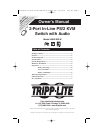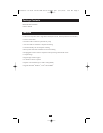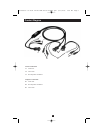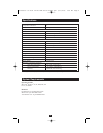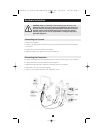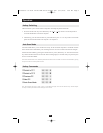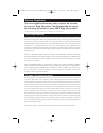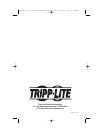6
Operation
Hotkey Switching
The KVM allows you to switch between computers with simple keyboard commands:
1. Press the "Scroll Lock" key twice followed by the " " or " " key within a two-second period to
switch the KVM focus to the other computer.
2. Alternatively, press the "Scroll Lock" key twice followed by the "1" or "2" key within a two-second
period to switch the KVM focus to computer 1 or computer 2.
Auto Scan Mode
Auto Scan Mode allows you to monitor the activity of the connected computers as the KVM switches
focus between them automatically. The switching interval is set at ten seconds and cannot be changed.
Initiate Auto Scan Mode by pressing the "Scroll Lock" key twice, followed by "0". The interval between
key strokes should be less than 0.5 seconds. Once scanning begins, it continues until you press the space
bar to exit Auto Scan Mode.
Note: While Auto Scan Mode is active, standard keyboard and mouse functions are not available. You must exit Auto Scan Mode by pressing
the space bar in order to use the keyboard and mouse.
Hotkey Commands
Note: After switching ports there is a delay of up to 2 seconds before the display shows the video from the newly selected computer.
The delay is caused by the refresh rate of the video signal. This is normal.
▲
▲
200608008--93-2604 inline KVM Switch manual.qxd 8/23/2006 2:45 PM Page 6