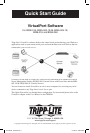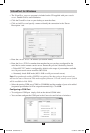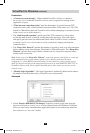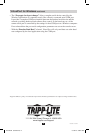2
VirtualPort for Windows
• The VirtualPort_setup.exe program is included on the CD supplied with your console
server. Double click to start installation.
• Clickthe VirtualPort icon on your desktop to start the client.
• ClickonAdd Ports and specify a name to identify the connection in the “Server
Description “ tab.
• Entertheconsole server’s IP address (or network name).
• EntertheServer TCP Port number that matches the port you have configured for the
serial device on the remote console server. Ensure this port isn’t blocked by firewall.
o Telnet RFC2217 mode is configured by default so the range of port numbers available
on a 16-port console server would be 5001-5016
o Alternately check RAW mode (4001- 4048 on a 48 port console server)
Note: Encrypted mode enables SSL/TLS encryption of the data going to the port and you
will need to enter a Password. This mode requires firmware 3.1 in the console server (which
will be available in Feb. 2010).
• SelectthestartingCOMport(COM1toCOM4096)andthenumberofportstobeadded
(sequential port numbers will be assigned automatically). Click OK.
Configuring a COM Port
• TocongureaCOMportsimplyclickonthedesiredCOMxlabel.
• YoucanthenconguretheCOMportinthe Connection and Advanced windows:
201001081 93-2978.indd 2 2/1/2010 3:26:21 PM