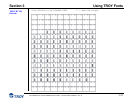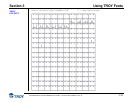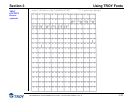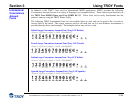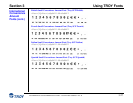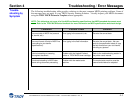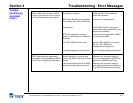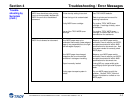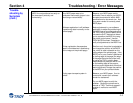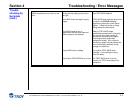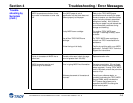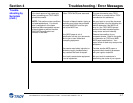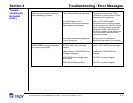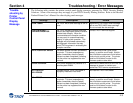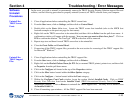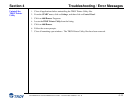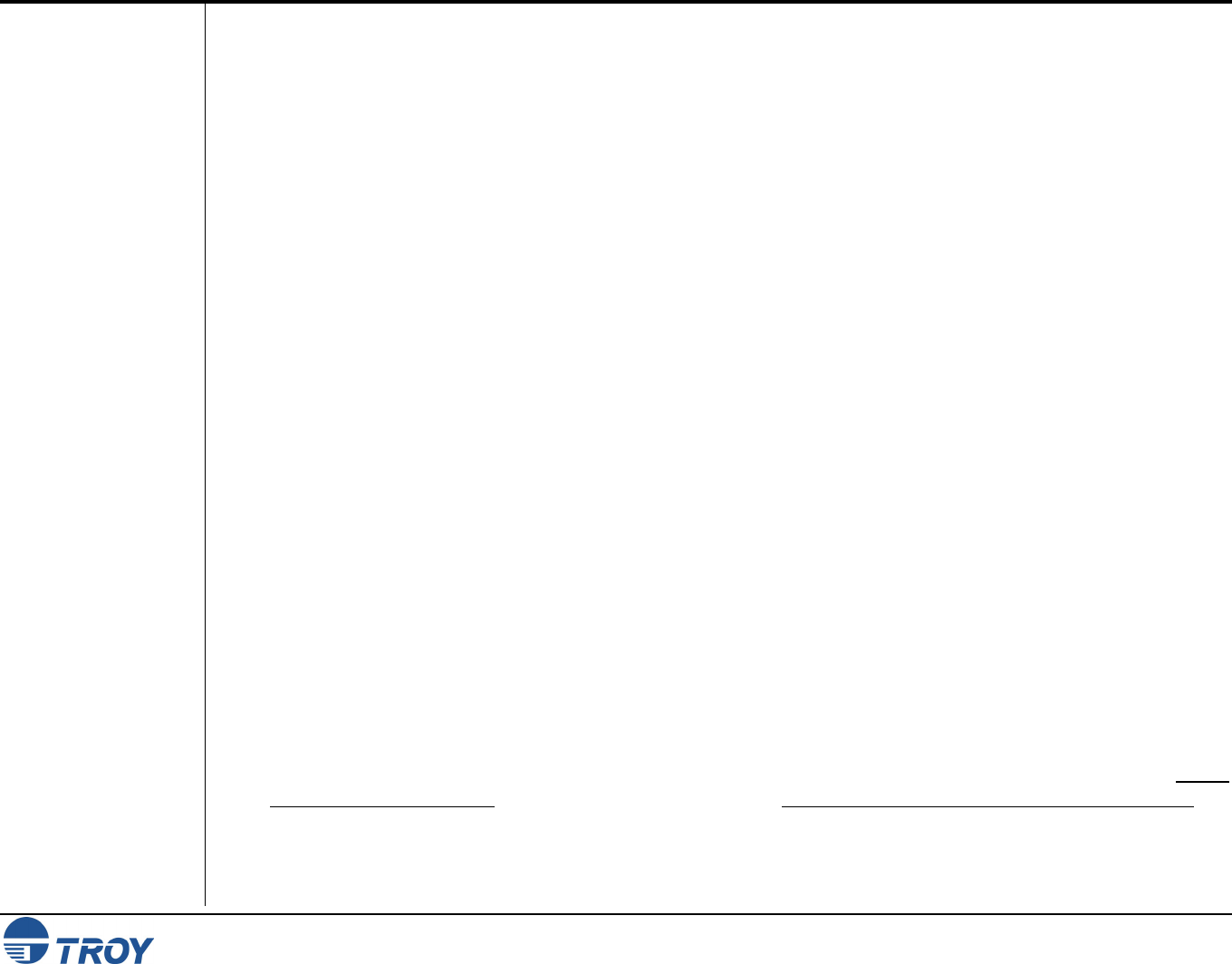
Section 4 Troubleshooting / Error Messages
Font DIMM Printer and Font DIMM Kit User’s Guide -- Document #50-70382-001 Rev. G 4-10
Software
Uninstall
Procedures
Uninstall the
TROY Screen
Fonts
Uninstall the
TROY Support
Files
In the event you wish to reinstall or permanently remove the TROY Security Printing Solution support files and
utilities, use the following procedures to properly uninstall (remove) all TROY software from your computer.
1. Close all applications before uninstalling the TROY screen fonts.
2. From the Start menu, click on Settings, and then click on Control Panel.
3. Double-click on the Fonts folder icon. Locate the TROY screen font installed (refer to the MICR font
facsimile example on the previous page for font names).
4. Right-click on the TROY screen font to be uninstalled, and then click on Delete from the pull-down menu. A
confirmation window will appear with the prompt, “Are you sure you want to delete these fonts?”. Click on
YES to confirm the deletion. The TrueType
™
MICR screen font will be removed.
5. Repeat steps two and three for each TROY screen font to be uninstalled.
6. Close the Fonts Folder and Control Panel.
7. If removing all the TROY support files, proceed to the next section for removing all the TROY support files
for Microsoft
®
Windows
™
.
1. Close all applications before uninstalling the TROY support files.
2. From the Start menu, click on Settings, and then click on Printers.
3. Right-click on the Hewlett Packard LaserJet PCL 5e (or renamed TROY printer) printer icon, and then click
on Properties from the pull-down menu.
4. Click on the Configure tab located at the top of the Properties window.
5. Click on the More button located within the Other Options category.
6. Click on the Configure… button located within the Fonts category.
7. Within the Configure Font Cards window, locate the section labeled Installed Cards. Click on TROY
Security Font Collection listed under Installed Cards (TROY International Security Font Collection for
international support). Click on Remove to uninstall the TROY support files. The entry will be deleted from
the Installed Cards list.
8. Close all remaining open windows. All the TROY support files have been removed.