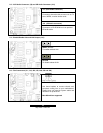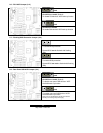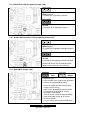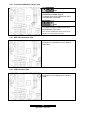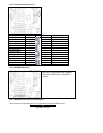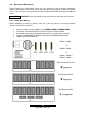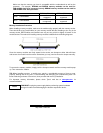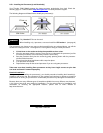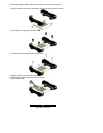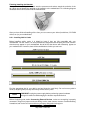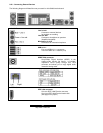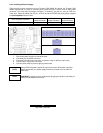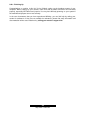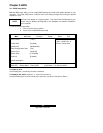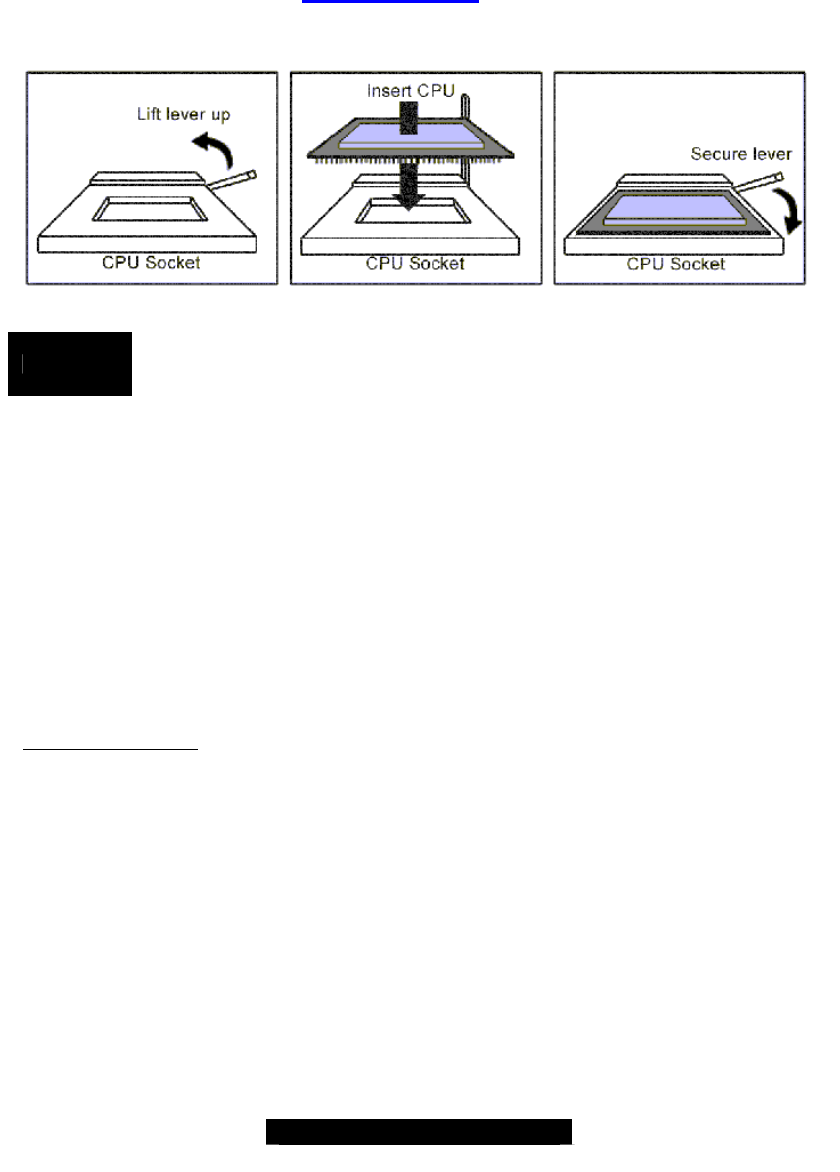
18
http://www.TYAN.com
2.23 – Installing the Processor(s) and Heatsink(s)
Your Thunder i7505 S2665 supports the latest processor technologies from Intel. Check the
following page on TYAN’s website http://www.tyan.com for latest processor support:
The following diagrams will detail how to install your processor(s):
REMINDER
Only identical CPUs can be used.
When installing only 1 processor, ensure to install it in CPU socket 1 . (see page-8)
The processors you choose to use may not look exactly like the one pictured above, nor will the
socket look exactly the same. The diagram is a visual guide to help you install processors.
1. Lift the lever on the socket as far back as possible to the s ocket.
2. Align the processor with the socket. There are keys underneath the processor just like
on memory modules to ensure that they insert the correct way.
3. Seat the processor firmly into the socket by gently pressing down until the processor
sits flush with the socket.
4. Place the socket lever back down until it snaps into place.
5. Your processor is installed.
6. Repeat these steps for the second processor if you are using two processors.
Take extra care when installing Xeon processors as they have fragile connec tor pins that
can bend and break if inserted improperly.
Heatsink Installation
After you are done installing the processor(s), you should proceed to installing their heatsink(s).
Heatsinks will ensure that the processors do not overheat and continue to operate at maximum
performance for as long as you own them. Overheated processors may damage the motherboard.
Because there are many different types of heatsinks available from many different manufacturers,
a lot of them have their own method of installation. For the safest method of installation and
information on choosing the appropriate heatsink, please refer to Intel’s website at
http://www.intel.com.