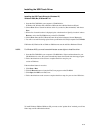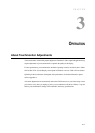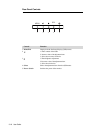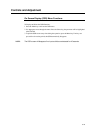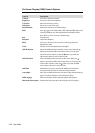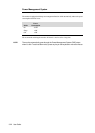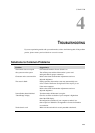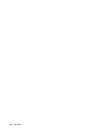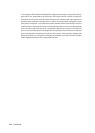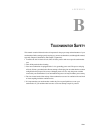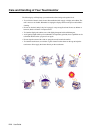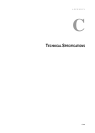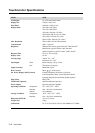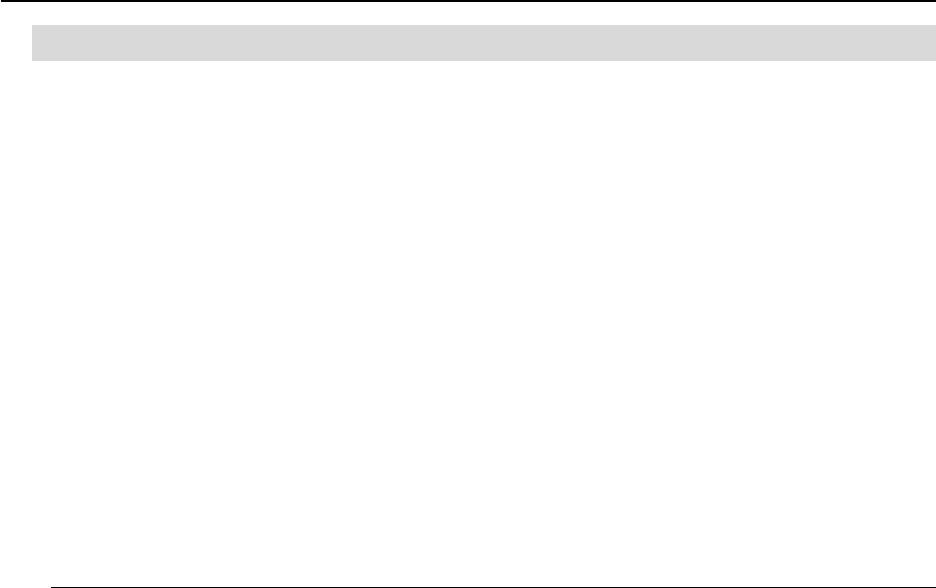
C H A P T E R
4
TROUBLESHOOTING
If you are experiencing trouble with your touchmonitor, refer to the following table. If the problem
persists, please contact your local dealer or our service center.
Solutions to Common Problems
Problem Suggestion(s)
The monitor does not respond Check that the monitor’s Power Switch is on.
after you turn on the system Turn off the power and check the monitor’s power cord
and signal cable for proper connection.
Characters on the screen are dim Refer to the About Touchmonitor Adjustments section to
adjust the brightness.
The screen is blank During operation, the monitor screen may automatically turn
off as a result of the Power Saving feature. Press any key to see
if the screen reappears.
Refer to the About Touchmonitor Adjustments section to
adjust the brightness.
Screen flashes when initialized Turn the monitor off then turn it on again.
“Out of Range” display Check to see if the resolution of your computer is higher than
that of the LCD display.
Reconfigure the resolution of your computer to make it less
than or equal to 1280x1024. See Appendix A for more information
on resolution.
Touch doesn’t work Make sure the touch cable is securely attached at both ends.
4-23