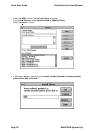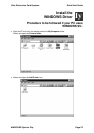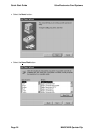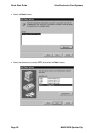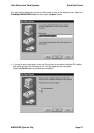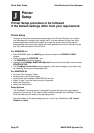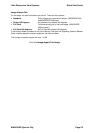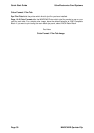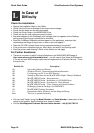
Quick Start Guide Ultra Electronics Card Systems
Page 28 MAGICARD Sprinter Flip
Printer Setup
Changes to the printer setup options performed via the Control Panel are non-volatile,
until subsequently changed, even though the PC may be switched off after use. Most
software applications provide the means to change the printer setup but be warned -
these settings may prove to be volatile with some applications and your settings may be
lost. Play safe and use the Control Panel.
For WINDOWS 3.x
•
Start WINDOWS and in the MAIN group, select and open the CONTROL PANEL
window.
•
Select and open the PRINTERS icon.
•
The PRINTERS dialog box appears.
•
Highlight the PrintMagic MAGICARD Sprinter Driver and from the Options menu, select
PRINTER SETUP.
•
The PrintMagic Printer Setup window appears, which has six pages, any of which may
be viewed by clicking on the appropriate tab.
For WINDOWS 95
•
Go to the "My Computer" folder.
•
Double Click on the Printers folder.
•
Double Click the PrintMagic MAGICARD Printer icon.
•
Select "Printer" from the menu and go to Properties.
•
Select the Details tab.
•
Select the Setup button.
Setup Options
The PrintMagic™ printing system is designed to provide the best print output default
settings for your printer. If you need to alter the default settings, the PrintMagic™ printer
driver provides you with easy-to-use tab dialog boxes.
Along the bottom of the setup dialog boxes is a row of four Pushbuttons, OK, Cancel,
Defaults and Help.
Printer
Setup
Printer Setup procedure to be followed
if the Default settings differ from your requirement:
J