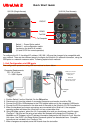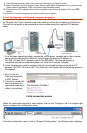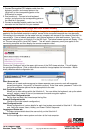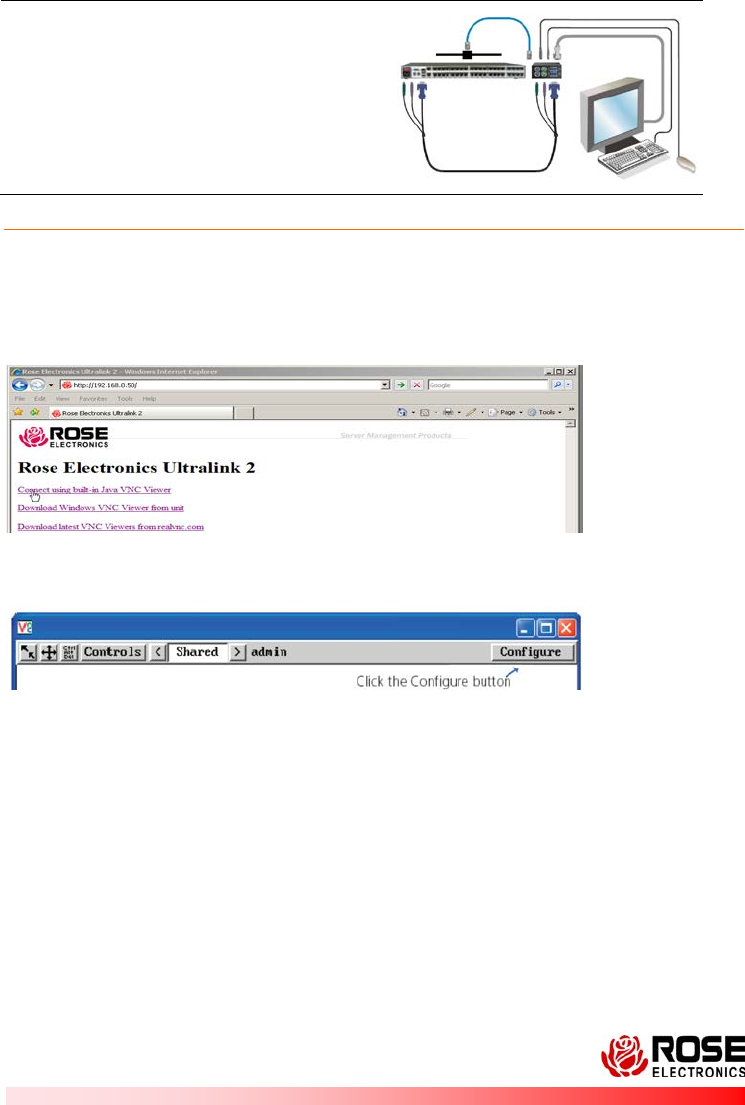
3
10707 Stancliff Road Phone: (281) 933-7673
Houston, Texas 77099
UL2-QS rev Copyright © 2008 Rose Electronics WWW.ROSE.COM
Connecting to a KVM switch
1- Connect the supplied CPU adapter cable from the
keyboard, monitor, and mouse ports on the
UltraLink 2 to the corresponding ports on the
KVM switch to access.
2- Dual model only - Connect a local keyboard,
monitor, and mouse to the corresponding ports on
the UltraLink 2 (top ports).
3- Connect a standard network cable from the RJ45
connector on the UltraLink 2 to your network.
3- Operating Instructions (Single and Dual access models)
With all cabling in place, the default IP address changed to be compatible with your network, and power
applied to the connected computer or switch, access to the connected computer can now be made.
Connecting to the computer can be made from any computer with access to the network UltraLink 2 is
connected to. From a network workstation, start internet explorer or other web browser. Type in the
assigned IP address given to UltraLink 2 in the URL field. The below browser screen will display. Click
on “Connect using built-in Java VNC Viewer”. This will install a temporary small java applet on the
connecting computer and then display the remote computers video.
Click on the “Configure” tab in the upper right corner of the VNC viewer window. This will display
the configuration options. Click on each tab as needed to change/update the information. Below
briefly describes each configuration tab.
User Accounts tab
Allows you to create and manage up to sixteen separate user accounts, each with separate
access permissions. Account #1 is the admin account. Enter User name, password. Tick/un-tick
the Local and Remote options that are appropriate to the user.
Unit Configuration tab
Allows you to alter settings within the UltraLink-2. You can define the keyboard, set-up the admin
account, assign a name to the unit, screensaver time and encryption options
Time and Date Configuration tab
Set the time and date, this time stamps the log files
Network Configuration tab
(Similar to the initial network configuration)
Host Configuration tab
Allows configuration of various details for each host system connected to UltraLink 2. 128 entries
max, Add host names, Users, Hotkey, and Power Control Sequence.
Logging and Status tab
Provides various details about the user activity on the UltraLink 2.
Return to Host tab
Exit the configuration menu system and return to the host computer.