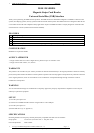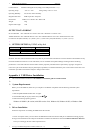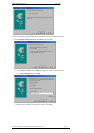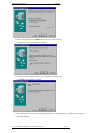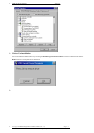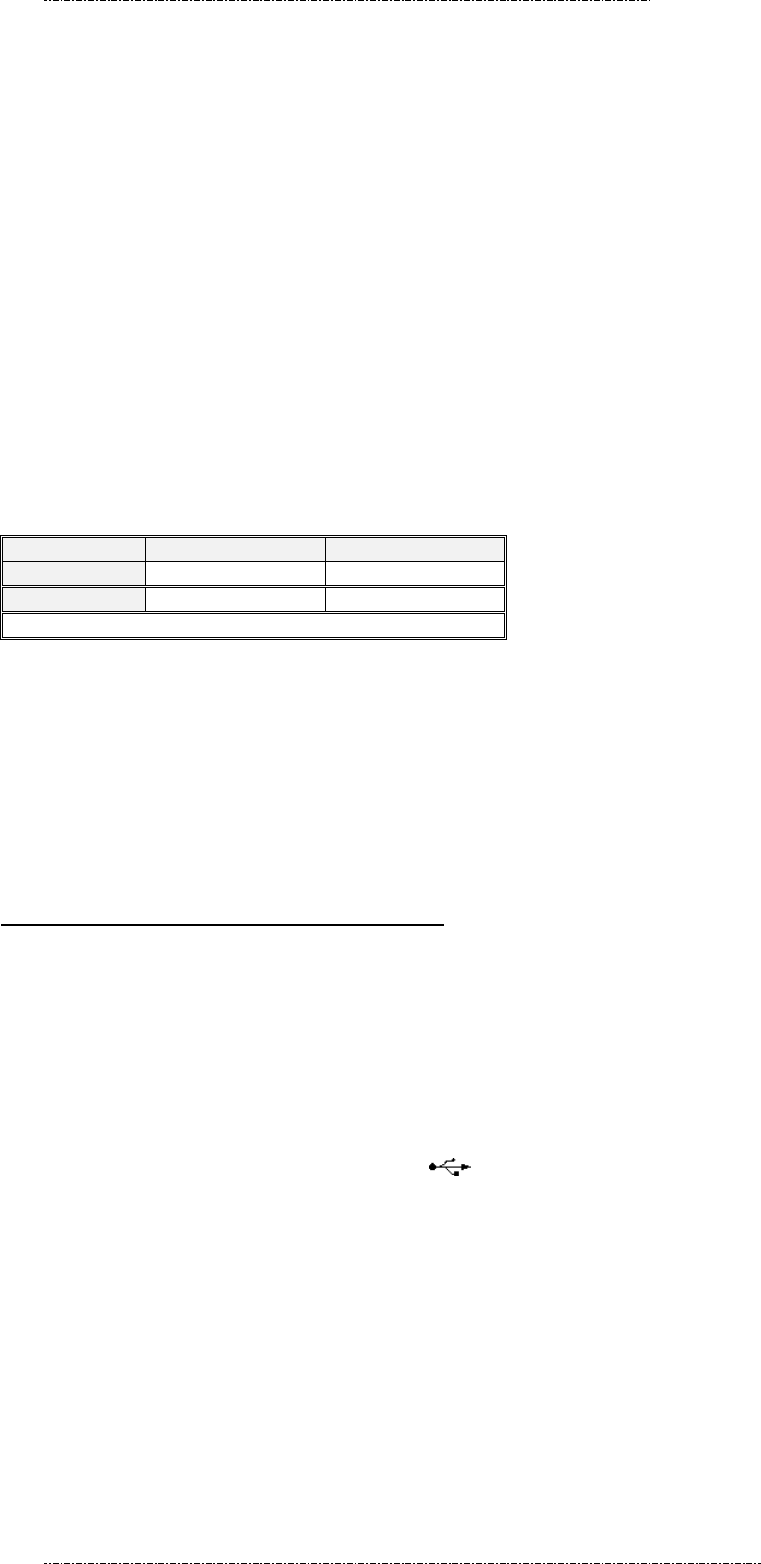
!" MSR120 Simple Manual 2003/1/21
Communication: Standard USB signal levels (comply with USB specification v 1.1)
Operating Temp: - 10!C to + 50!C Storage Temp: -30!C to +70!C
Operating Humidity: 10% to 85% relative humidity
Magnetic Head Life: 500K swipes Min. 1M option
Dimensions: 100mm in L x 34mm in W x 28mm in H
Weight: 120g
Signal Cable Length: 1.7M
OUTPUT DATA FORMAT
DUAL TRACKS: <SS><TRACK1 or 2 DATA><ES><SS><TRACK2 or 3 DATA><ES>
TRIPLE TRACKS: <SS><TRACK1 DATA><ES><SS><TRACK2 DATA><ES><SS><TRACK3 DATA><ES>
For ISO card: SS (Start Sentinel)=“%” (Track 1), and “;” (Track 2 & 3); ES (End Sentinel)=”?” (Track 1, 2, & 3)
!"
!"SETTING OPTION by USING utility disk
Parameter Default Setting Option
SS, ES CODE Exist* Non-exist
Buzzer Enable* Disable
* FACTORY SETTING AT TIME OF SHIPPING
NOTICE: The issuer of this manual has made every effort to provide accurate information. The issuer should not be held liable for any
technical and editorial omission or errors made herein; nor for incidental consequential damages resulting from the furnishing,
performance or use of this material. This document contains proprietary information that is protected by copyright. All rights are
reserved. No part of this document may be photocopied, reproduced, or translated without the prior written consent of the issuer. The
information provided in this manual is subject to change without notice.
Appendix A USB Driver Installation
!" This section illustrates instructions in the USB driver installation guide for Windows 95/98.
!"
!" System Requirements
Before you use the MSR120, make sure your computer is an IBM PC-compatible with the following minimum system
requirements:
1. Intel-compatible 486DX-66 MHz CPU or higher
2. One standard USB port (4-pin) and has the symbol
3. Either the following operating systems:
Windows 95 OSR2.1 (B version) with USB version 1214, Windows 98, Windows 98 SE, or Windows 2000.
!"
!"Driver Installation
Follow the steps below on installing the MSR120 for the first time:
1. Power on computer where you will connect the MSR120 and make sure that the USB port is enabled and working properly.
2. Plug in the USB cable into the USB port and Windows will detect an USB Device and run the Add New Hardware Wizard to
assist you in setting up the new USB Composite Device.
!" Excerpt from MSR120 Programmer’s Manual (PM010, Rev.1.1) Page 2 / 5
!" --- Proprietary and Confidential ---