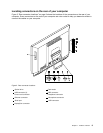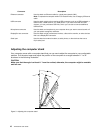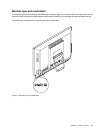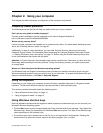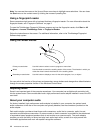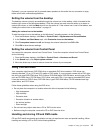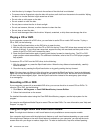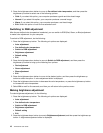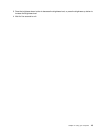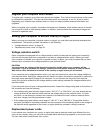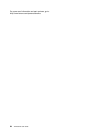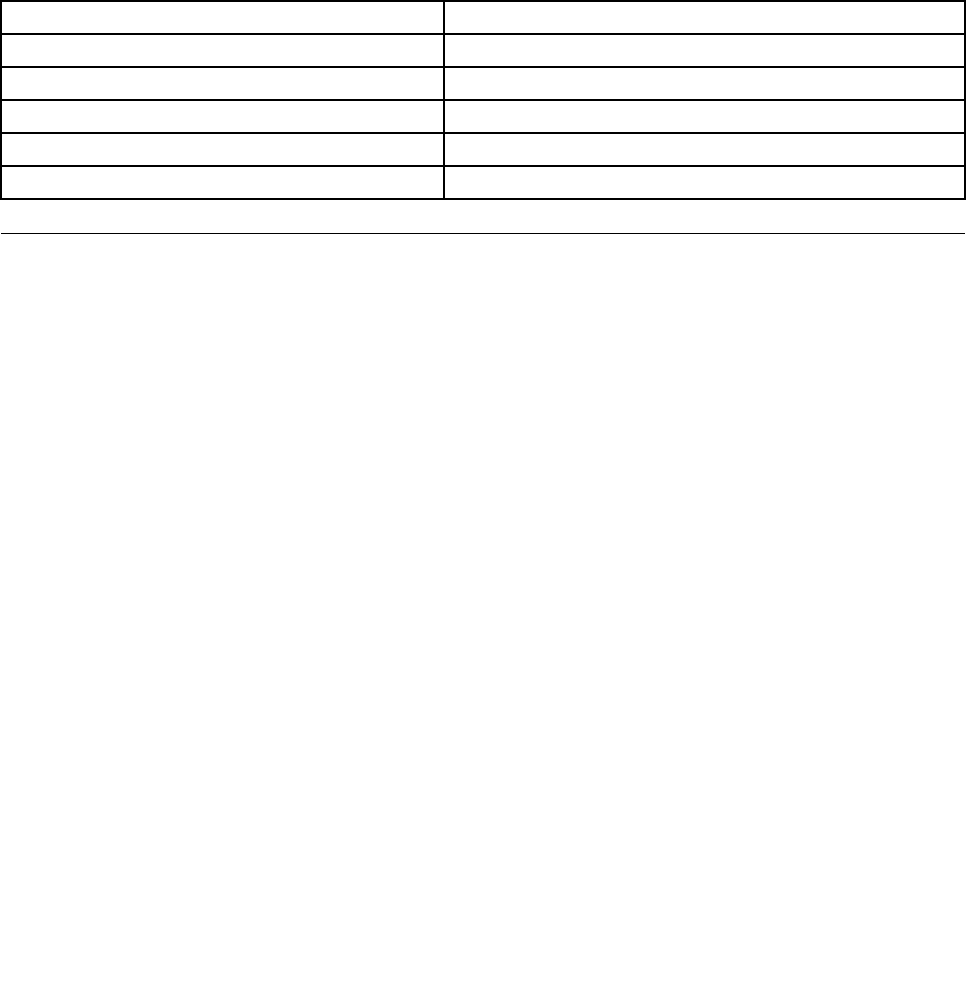
To make a right-click, tap the touch screen once and then hold your nger on the touch screen until a
round circle is displayed. Then, lift your nger off the touch screen. A context menu will be displayed,
where you can make selections.
Using the single-touch feature
The single-touch feature enables you to use only one nger at a time to interact with your computer.
Using the multi-touch feature
The multi-touch feature enables you to use one or two ngers to interact with your computer. For example,
you can zoom in, zoom out, scroll, or rotate on the touch screen with two ngers while browsing the Internet
or reading or editing a document.
The following table shows the supported touch feature on each operating system edition.
Table 2. Operating system edition and supported touch feature
Operating system edition Supported touch feature
Windows 7 Starter Single-touch
Windows 7 Home Basic
Single-touch
Windows 7 Home Premium
Single-touch or multi-touch
Windows 7 Professional
Single-touch or multi-touch
Windows 7 Ultimate
Single-touch or multi-touch
Color temperature adjustment
The color temperature adjustment function enables you to adjust the color temperature and brightness of
your computer monitor.
Press the brightness-up button. The following six options are displayed:
• Auto adjustment: Select this option, and then the monitor color temperature and brightness will be
adjusted automatically.
• Pre-dened color temperature: For detailed instructions, see “Selecting a pre-dened color
temperature” on page 17.
• Switch to RGB adjustment: For detailed instructions, see “Switching to RGB adjustment” on page 18.
• Brightness adjustment: For detailed instructions, see “Making brightness adjustment” on page 18.
• Default setting: Select this option to use the default settings.
• Exit: Select this option to exit.
Selecting a pre-dened color temperature
To select a pre-dened color temperature, do the following:
1. Press the brightness-up button. The following six options are displayed:
• Auto adjustment
• Pre-dened color temperature
• Switch to RGB adjustment
• Brightness adjustment
• Default setting
• Exit
Chapter 2. Using your computer 17