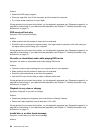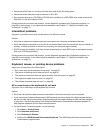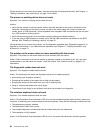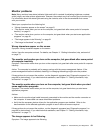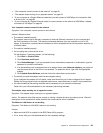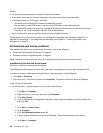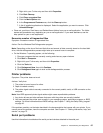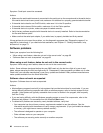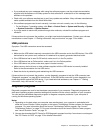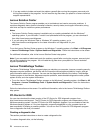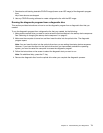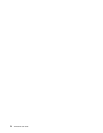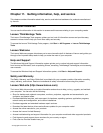Actions:
• Verify that all option hardware and cable connections are secure.
• If the option comes with its own test instructions, use those instructions to test the option.
• If the failing option is a SCSI option, verify that:
– The cables for all external SCSI options are connected correctly.
– The last option in each SCSI chain, or the end of the SCSI cable, is terminated correctly.
– All external SCSI options are turned on. External SCSI options must be turned on before the computer
is turned on. For more information, see your SCSI documentation.
• Verify that the option and any required device drivers are installed correctly.
If these actions do not correct the problem, run the diagnostic programs (see “Diagnostic programs” on
page 69
for instructions). If you need technical assistance, see Chapter 11 “Getting information, help,
and service” on page 73.
Performance and lockup problems
Poor performance and lockup problems can be a result of any of the following:
• “Insufcient free hard disk drive space” on page 66
• “Excessive number of fragmented les” on page 67
Make a selection from the above list to nd out more about the corrective actions you can take.
Insufcient free hard disk drive space
Symptom: Insufcient free hard disk drive space
The Windows operating system will slow down and might produce errors if the hard disk drive gets too full.
To check the amount of free space on the Windows 7 operating system, do the following:
1. Click Start ➙ Computer.
2. Right-click your C drive entry and then click Properties. The amount of free disk space is displayed.
Actions to free up disk space:
• On the Windows 7 operating system, do one or all of the following:
–
1. Click Start ➙ Computer.
2. Right-click your C drive entry and then click Properties.
3. Click Disk Cleanup.
4. A list of unnecessary le categories is displayed. Select each le category you want to delete, and
then click OK.
–
1. Click Start ➙ Control Panel.
2. Click Programs.
3. Click Turn Windows features on or off.
4. A list of optional Windows components is displayed. Follow the instructions on the screen.
–
1. Click Start ➙ Computer.
66 ThinkCentre User Guide