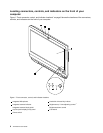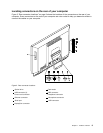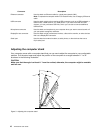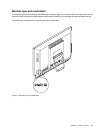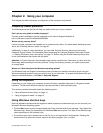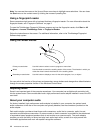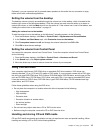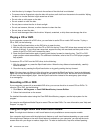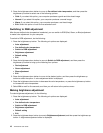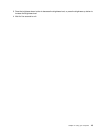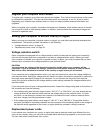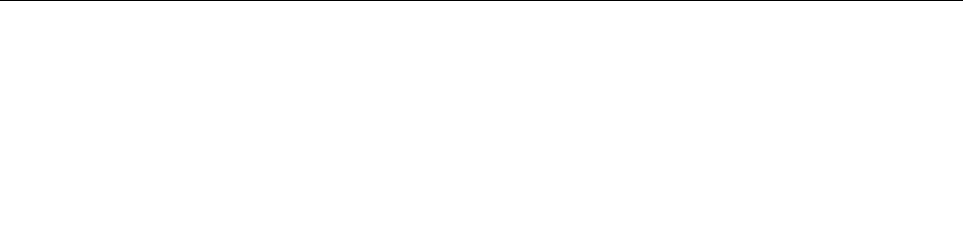
• Hold the disc by its edges. Do not touch the surface of the side that is not labeled.
• To remove dust or ngerprints, wipe the disc with a clean, soft cloth from the center to the outside. Wiping
the disc in a circular direction might cause loss of data.
• Do not write or stick paper on the disc.
• Do not scratch or mark the disc.
• Do not place or store the disc in direct sunlight.
• Do not use benzene, thinners, or other cleaners to clean the disc.
• Do not drop or bend the disc.
• Do not insert damaged discs into the drive. Warped, scratched, or dirty discs can damage the drive.
Playing a CD or DVD
If your computer comes with a DVD drive, you can listen to audio CDs or watch DVD movies. To play a
CD or DVD, do the following:
1. Press the Eject/Load button on the DVD drive to open the tray.
2. With the tray fully extended, insert the CD or DVD into the tray. Some DVD drives have a snap hub in the
center of the tray. If your drive has a snap hub, support the tray with one hand and then push on the
center of the CD or DVD until it snaps into place.
3. Press the Eject/Load button again or gently push the tray forward to close the tray. The CD or DVD
player program starts automatically. For additional information, refer to the CD or DVD player program
help system.
To remove a CD or DVD from the DVD drive, do the following:
1. With the computer on, press the Eject/Load button. When the tray slides out automatically, carefully
remove the disc.
2. Close the tray by pressing the Eject/Load button or by gently pushing the tray forward.
Note: If the tray does not slide out of the drive when you press the Eject/Load button, insert a straightened
paper clip into the emergency-eject hole located on the front of the DVD drive. Be sure the drive is powered
off when using the emergency eject. Use the Eject/Load button instead of the emergency eject except
in an emergency.
Recording a CD or DVD
If your computer comes with a recordable DVD drive, you can use the drive to record CDs or DVDs. To
record a CD or DVD, do the following:
1. Click Start ➙ All Programs ➙ Corel DVD MovieFactory Lenovo Edition.
2. Follow the instructions on the screen.
For detailed information about using the Corel DVD MovieFactory program, see the help system for the
program.
You can also use Windows Media Player to record CDs and data DVDs. For more information, see “Help and
Support” on page 73
.
Using the single-touch and multi-touch feature
Note: The single-touch feature or multi-touch feature is only available on some computer models.
Your computer might come with the single-touch feature or multi-touch feature depending on your model.
If the single-touch feature or the multi-touch feature is available on your computer, you can tap the touch
screen once with your nger to make a single click. To make a double-click, tap twice without pausing.
16 ThinkCentre User Guide