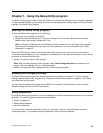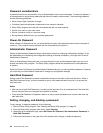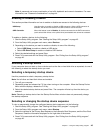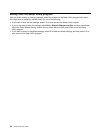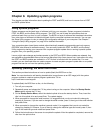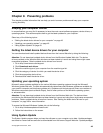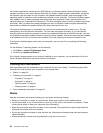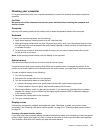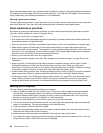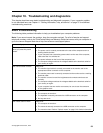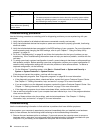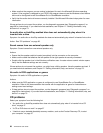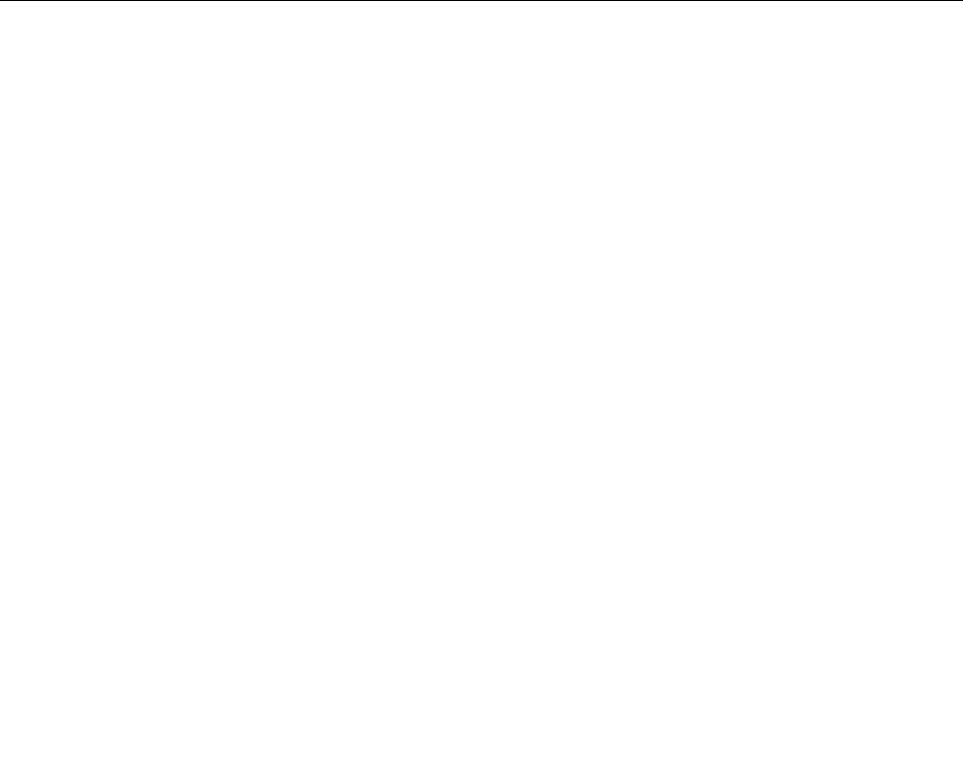
can contain applications, device drivers, BIOS ashes, or software updates. When the System Update
program connects to the Lenovo Support Web site, the System Update program automatically recognizes
the machine type and model of your computer, the installed operating system, and the language of the
operating system to determine what updates are available for your computer. The System Update program
then displays a list of update packages and categorizes each update as critical, recommended, and
optional to help you understand the importance. You have complete control of which updates to download
and install. After you select the update packages you want, the System Update program automatically
downloads and installs the updates without any further intervention from you.
The System Update program is preinstalled on most Lenovo computers and is ready to run. The only
prerequisite is an active Internet connection. You can start the program manually, or you can use the
schedule feature to enable the program to search for updates automatically at specied intervals. You also
can predene scheduled updates to search by severity (critical updates, critical and recommended updates,
or all updates) so the list you choose from contains only those update types that are of interest to you.
If the System Update program came with your computer, you can open it by completing the following
procedure:
On the Windows 7 operating system, do the following:
1. Click Start ➙ Lenovo ThinkVantage Tools.
2. Double-click Update and Drivers.
If the System Update program is not currently installed on your computer, you can download it from the
Lenovo Support Web site at http://www.lenovo.com/support.
Cleaning and maintenance
With appropriate care and maintenance your computer will serve you reliably. The following topics offer
information to help you keep your computer in top working order.
• “Basics” on page 50
• “Cleaning your computer” on page 51
– “Computer” on page 51
– “Keyboard” on page 51
– “Optical mouse” on page 51
– “Display screen” on page 51
• “Good maintenance practices” on page 52
Basics
Here are some basic points about keeping your computer functioning properly:
• Keep your computer in a clean, dry environment. Make sure it rests on a at, steady surface.
• Do not place items on top of the monitor or cover any of the vents in the monitor or computer. These
vents provide airow to keep your computer from overheating.
• Keep food and drinks away from all parts of your computer. Food particles and spills might make the
keyboard and mouse stick and unusable.
• Do not get the power switches or other controls wet. Moisture can damage these parts and cause an
electrical hazard.
• Always disconnect a power cord by grasping the plug, but not the cord.
50 ThinkCentre User Guide