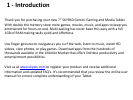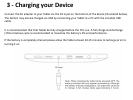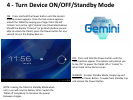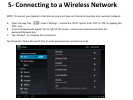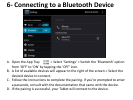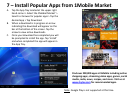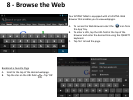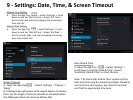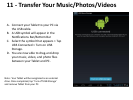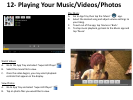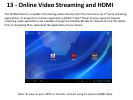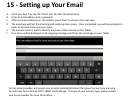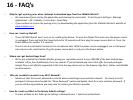Auto Date & Time
A. Open the App Tray > Select ‘Settings’ >
Scroll down to and tap ‘Date & Time’ > Select
‘Automatic Date & Time’ to check the box.
Note: The ‘Automatic Date & Time’ option sets the
date and time using the network provided. Should an
incorrect time zone appear, tap ‘Select Time Zone’
and find the appropriate time zone.
9 - Settings: Date, Time, & Screen Timeout
Screen Timeout
A. Open the App Tray > Select ‘Settings’ > ‘Display’ >
‘Sleep.’
B. A dialogue box will appear with several options to choose
from. Tap the length of time (in seconds or minutes) before
the Tablet goes black (to conserve battery life).
Manual Time Setting
A. Open the App Tray > Select ‘Settings’ > Scroll
down to and tap ‘Date & Time’ > Select ‘Set Time’ >
Set the hour and minute by tapping the arrow keys;
then tap ‘Set.’
Manual Date Setting
A. Open the App Tray > Select ‘Settings’ > Scroll
down to and tap ‘Date & Time’ > Select ‘Set Date’ >
Set the month, date, and year by tapping the arrow
keys; then select ‘Set.’