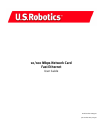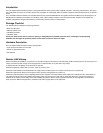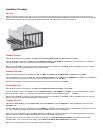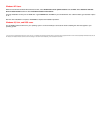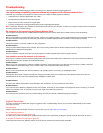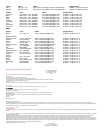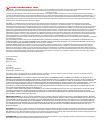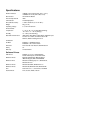Installation Procedure
All Users
Make sure that your computer is shut down. Turn off your computer and all peripheral devices. Unplug your computer. Remove the cover from your
computer. Unscrew and remove the expansion slot cover from a free PCI slot. Insert the Ethernet Network Card completely into the PCI slot. Secure the
modem with the slot screw. After you have secured the Ethernet Network Card, replace the cover and turn your PC on.
Windows 98 users
When Windows detects the new hardware, click Next. Select Search for the best driver for your device and click Next.
Insert the Installation CD into your CD-ROM drive. Select Specify a location, type D:\WIN98, and click Next. If your CD-ROM drive uses a different
letter, type that letter in place of “D”. When Windows locates the driver, click Next.
After the driver installation is complete, remove the Installation CD from your CD-ROM drive, click Finish, and then click Yes to restart your computer.
When the computer restarts, the installation procedure will be complete.
Windows 2000 users
When the Found New Hardware Wizard detects the NIC, click Next. Select Search for a suitable driver for my device and click Next.
Insert the Installation CD into your CD-ROM drive. Select only Specify a location and click Next. Type D:\WIN2000 and click OK. If your CD-ROM drive
uses a different letter, type that letter in place of “D”. When the correct drivers are found, click Next.*
After the driver installation is complete, remove the Installation CD from your CD-ROM drive, click Finish.
Windows Me Users
When Windows detects the new hardware, click Next. Select Specify the location of the driver and click Next.
Insert the Installation CD into your CD-ROM drive. Select Specify a location, type D:\WinME, and click Next.* If your CD-ROM drive uses a different
letter, type that letter in place of “D”. Follow the on-screen instructions. When the correct driver is located, click Next. *
After the driver installation is complete, remove the Installation CD from your CD-ROM drive, click Finish, and then click Yes to restart your computer.
When the computer restarts, the installation procedure will be complete.
Windows NT users
Click Windows Start, Settings, and then Control Panel. Double-click Network and click the Adapters tab. Click the Add button and then click the
Have Disk button.
Insert the Installation CD into your CD-ROM drive. Type D:\WINNT and click OK. If your CD-ROM drive uses a different letter, type that letter in place of
“D”. Select the USR 10/100 Mbps Ethernet Network Card and click OK. Follow the on-screen instructions.
When you return to the Network window, click Close. Remove the Installation CD from yout CD-ROM drive. You will then be prompted for the TCP/IP
properties. Select the USR 10/100 Mbps Ethernet Network Card from the adapter pulldown menu.
Assuming you are connected to a network, if you know your IP settings, select Use the following IP address and enter the information in the
appropriate fields. If you do not know your IP settings, select Obtain an IP address from a DHCP server and click OK.
Follow the on-screen instructions and then click Yes to restart your computer.