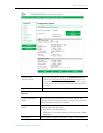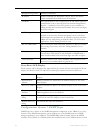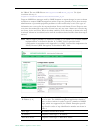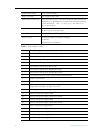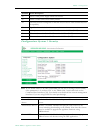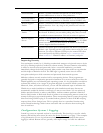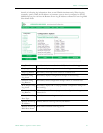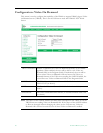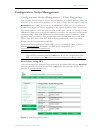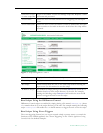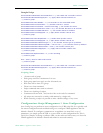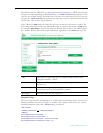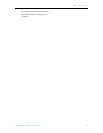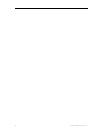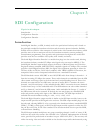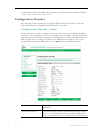MPEG-2 Configuration
VBrick MPEG-2 Appliance Admin Guide 51
Configuration: Script Management
Configuration: Script Management > Event Triggering
You can create and run scripts to activate certain functions on a VBrick appliance. There are
three ways to run scripts on an appliance. (1) You can run scripts for test purposes using the
Run Script button in IWS; (2) you can use the IR Remote Control; and (3) you can use an
external event trigger (see "Event Triggering" in the VBrick Appliance Getting Started Guide).
The VBrick appliance can be set up to use serial (COM1) Pins 7 and 8, or 0 through 9 on the
IR Remote as input events to trigger the VBrick to run scripts. The script files execute certain
commands using VBrick SDK parameters to activate certain functions within the VBrick
appliance. There are a total of four possible input events (COM1 Pin8 Low, COM1 Pin8
High, COM1 Pin7 Low, COM1 Pin7 High) and ten possible input events using the IR
Remote (each has one associated script file).
For more information about the VBrick SDK, contact your certified VBrick reseller or
VBrick Support Services
. To purchase the SDK directly from VBrick, go to:
www.vbrick.com/products/purchase.asp.
Run Scripts Using IWS
You can run scripts that were previously created with the VBrick SDK using the Run Script
button in IWS. This button is only available in Edit mode and is basically used for test
purposes. See Sample Script below.
Figure 2. Script Management – Part 1
Note You cannot execute a script either with the IR Remote Control or using an event
trigger if IWS is currently running in
Edit mode. If you run a script directly from
IWS, it automatically exits
Edit mode and terminates the active editing session.