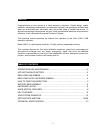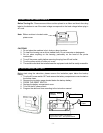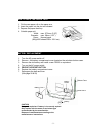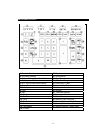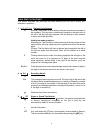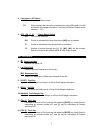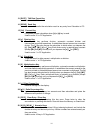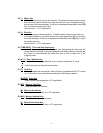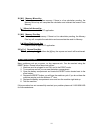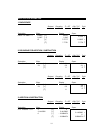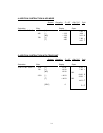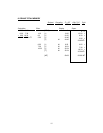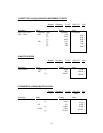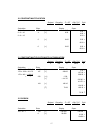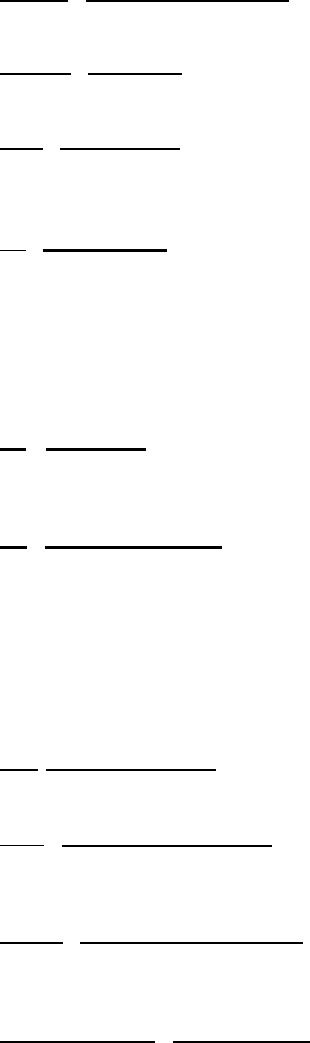
10
13. [RATE]
TAX Rate Preset Key
Used to enter TAX rate.
14. [SEND]
Send Key
Allow user to transfer the calculation result or any entry from Calculator to PC.
15. [%±]
Percent Key
Completes percent calculation when [x] or [÷] key is used.
Used to enter ‘%’ in PC Application.
16. [
÷] Division Key
The Division key performs division, automatic constant division and
intermediate sequential operations. It establishes the next amount as a constant
divisor. The [÷] key also causes the calculator to divide when you depress the
[=], [%±], [M+], [M−], [x] or [÷] key. Each divisor entry is retained as a constant
(except [M+] and [M−] entries) until you depress the [x], [÷] or [CE/C].
Used to enter ‘/’ in PC Application.
17. [=]
Equal Key
To get the result in delta percent, multiplication or division.
Used to enter ‘=’ in PC Application.
18. [X]
Multiplication Key
The multiplication key performs multiplication, automatic constant multiplication
and intermediate sequential operations. It establishes the amount entered or the
previous printed or printed/displayed amount as a constant multiplicand. The [x]
key also causes the calculator to multiply when you depress the [=], [%±], [M+],
[M−], [x] or [÷] key. Each multiplicand entry is retained as a constant (except
[M+] and [M−] entries) until you depress the [X], [÷], or [CE/C].
Used to enter ‘∗’ in PC Application.
19. [+/-]
Sign Change Key
Reverse the sign on the display.
20. [Δ%]
Delta Percentage Key
Automatically compares any two amounts and then calculates and prints the
difference and percent of change.
21. [CE/C]
Clear Entry / Clear Key
Clears a live entry by pressing this key once. Press twice to clear the
accumulator or pending calculation. Does not clear the Memory or Grand total.
22. [0]-[9], [00] & [•]
Numeric Keys
The calculator uses the conventional 10-key indexing keyboard, and include the
double zero key and decimal point key. Whole numbers are entered exactly as
they are written.
Used to enter 10-key in PC Application.