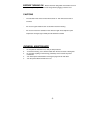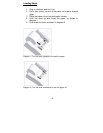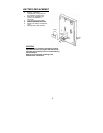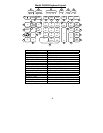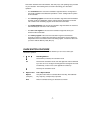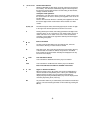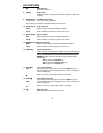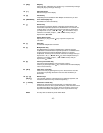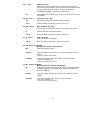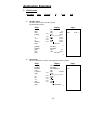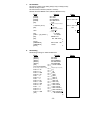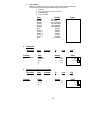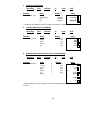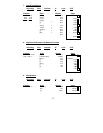- 10 -
17. [Help] Help Key
Press Help Key; followed by any function key, to read the help message.
Press [OK] key to print longer message.
18. [+/-] Sign Change Key
Reverse the sign on the display.
19. [%] Percent Key
Completes percent calculation when Multiple or Division key is used.
20. [TIME/DATE] Time / Date Display Key
Recall Date and Time alternatively.
21.
[÷]
Division Key
The Division key performs division, automatic constant division and
intermediate sequential operations. It establishes the next amount as a
constant divisor. The ÷ key also causes the calculator to divide when
you depress the =, %, +, −, M+, M−, X or ÷ key. Each divisor entry is
retained as a constant (except +, −, M+ and M− entries) until you
depress the x, ÷ or Clear.
Square Root function
Depress the [= ] key just after [÷] key, to perform a square root
calculation.
22. [=] Equal Key
To calculate multiplication or division.
23. [x] Multiplication Key
The Multiplication key performs multiplication, automatic constant
multiplication and intermediate sequential operations. It establishes the
amount entered or the printed /displayed amount as a constant
multiplicand. The X key also causes the calculator to multiply when you
depress the =, %, +, −, M+, M−, X or ÷ key. Each multiplicand entry is
retained as a constant (except +, −, M+ and M− entries) until you
depress the x,÷ or Clear.
24. [$] Currency Conversion Key
Converts the entered/display value to Foreign Currency.
If this key is pressed just after [÷] key, it will converts the entered/display
value to Local Currency.
25. [CE/C] Clear Entry / Clear Key
Clears a live entry by pressing this key once. Press twice to clear the
accumulator or pending calculation. Does not clear the Memory or
Grand total.
26. Numeric keys
[0] ~ [9],
[00] & [•]
The calculator using the conventional 10-key indexing keyboard, and
includes the double zero key and decimal point key.
27. [− / Delete] Subtraction / Delete Key
− Subtracts an amount from the Accumulator. To subtract the same
amount more than one time (repeat subtraction), enter that amount once
and depress the Minus key as many times as necessary. If this key is
depressed immediately after [%] key, it works as percent minus key.
Delete This key work as Delete key under TEXT Mode.