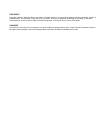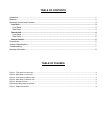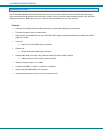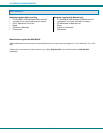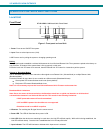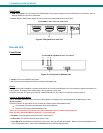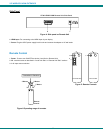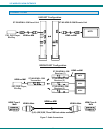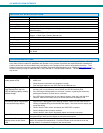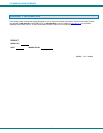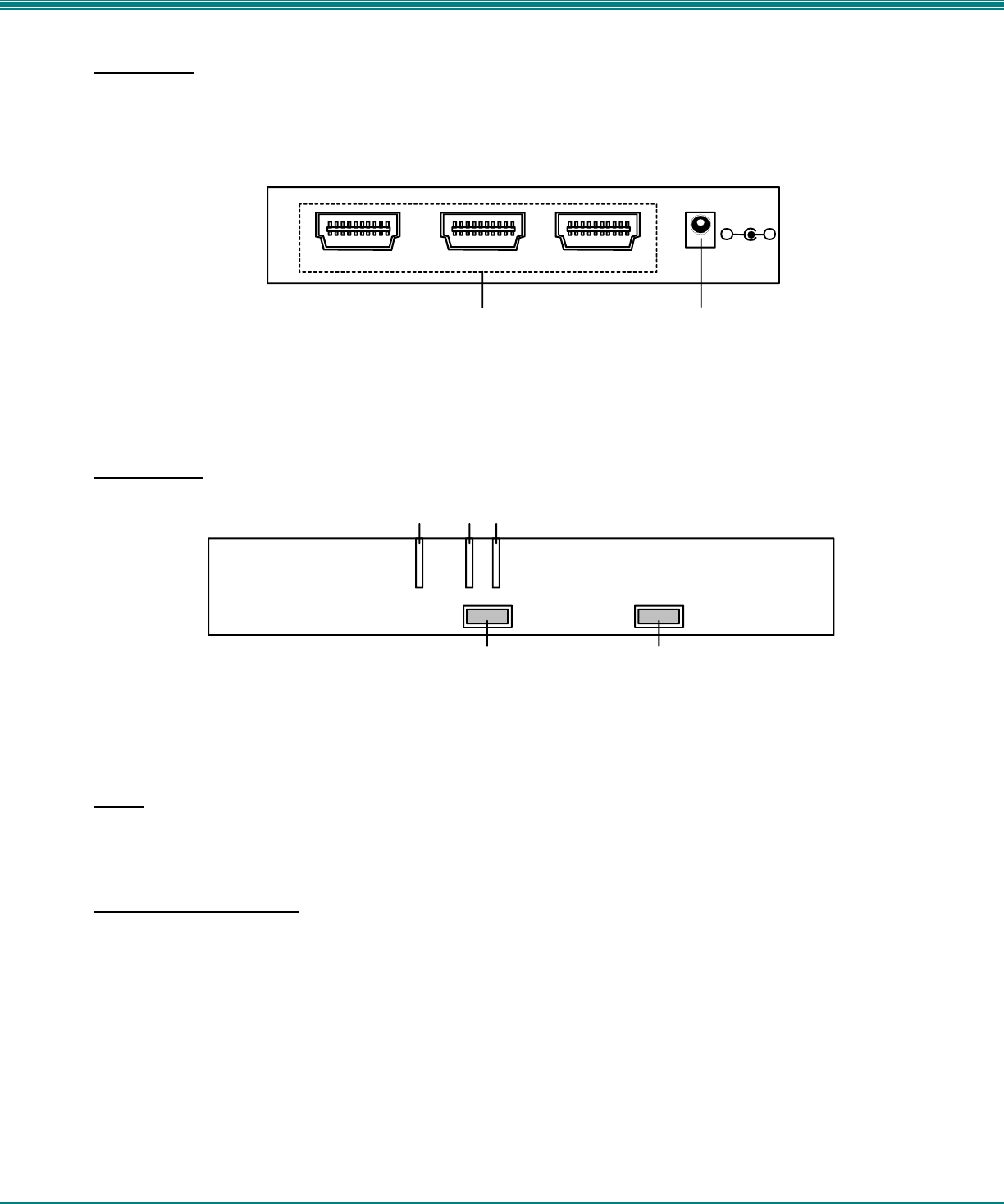
VPI WIRELESS HDMI EXTENDER
4
Side Panel
8. HDMI 1/2/3 Inputs: For connecting to the HDMI output of your source equipment such as DVD player or set-top-box. Up to 3
different HDMI sources can be connected.
9. Power: Plug the 5VDC power supply into this unit and connect the adapter to AC wall outlet.
Figure 2- Side panel on Local Unit
Remote Unit
Front Panel
Figure 3- Front panel on Remote Unit
1. Power: Press to turn ON/OFF the system.
2. ID: Press to use for pairing the system or changing operating mode
Pairing
Pairing is performed to establish a wireless link between the Local Unit and Remote Unit. The systems are paired at the factory so
only press the “ID” buttons if the system doesn’t link up properly on their own.
Press the Local Unit “ID” button for 4 seconds, then the Remote Unit “ID” button for 4 seconds to pair the system.
Unicast vs. Broadcast Modes
The ST-WLHDMI-30M can be set to transmit a video signal to one Remote Unit (Unicast Mode) or multiple Remote Units
(Broadcast Mode).
Press the ID button for more than 15 sec. to switch to a different mode (Broadcast/Unicast).
• Green power LED means Unicast Mode is set (factory default)
• Red power LED means Broadcast Mode is set.
Note: It is not necessary to press the Local Unit and Remote Unit's ID button at the same time.
Note: See also “Broadcast Mode Limitations” on previous page.
3. IR sensor: For receiving the IR signal from the remote control.
4. Power LED: The LED will illuminate when power is ON.
5. Link LED: When the devices are searching for each other, the Link LED will flash rapidly. While a link is being established, the
Link LED will flash slowly. Once a link is established the Link LED will stay ON solid.
ST-WLHDMI-R-30M Remote Unit- Front Panel
Power
ID
Power
Link
345
1 2
HDMI2
DC 5V
-
+
8
9
ST-WLHDMI-L-30M Local Unit- Side Panel
HDMI3 HDMI1