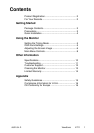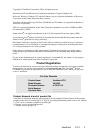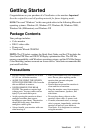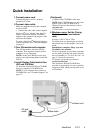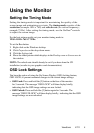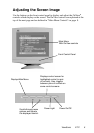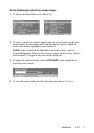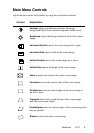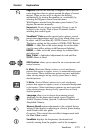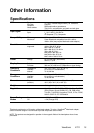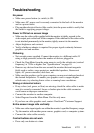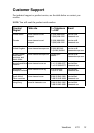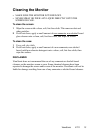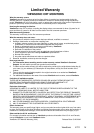Using the Monitor
Setting the Timing Mode
Setting the timing mode is important for maximizing the quality of the
screen image and minimizing eye strain. The timing mode consists of the
example 75 Hz). After setting the timing mode, use the OnView
®
controls
to adjust the screen image.
For the best picture quality set your monitor timing mode to:
To set the Resolution:
1
Right-click on the Windows desktop.
2
Click Properties on the drop-down menu.
3
Click the Settings tab.
4
Move the slider pointer which displays in the Desktop area or Screen area in
the window.
NOTE: The refresh rate should already be set if you have done the CD
installation (or refer to your graphics card documentation).
OSD Lock Settings
You have the option of using the On Screen Display (OSD) locking feature,
OSD LOCK, to prevent unwanted changes to the current image settings.
•
for 5 seconds. The message “OSD LOCK” will then display briefly,
indicating that the OSD image settings are now locked.
•
message “OSD UNLOCK” will then display briefly, indicating that the OSD
image settings are now unlocked.
resolution (example 1024 x 768) and refresh rate (or vertical frequency;
VESA 1024 x 768 @ 75 Hz.
OSD Lock: Press and hold the [2]
button on the face of the monitor
OSD Unlock: Press and hold the [2] button again for 5 seconds. The
ViewSonic E71f 5