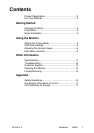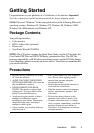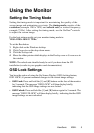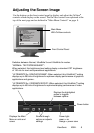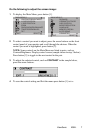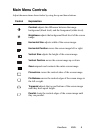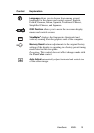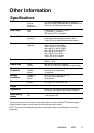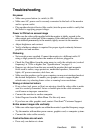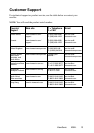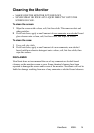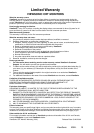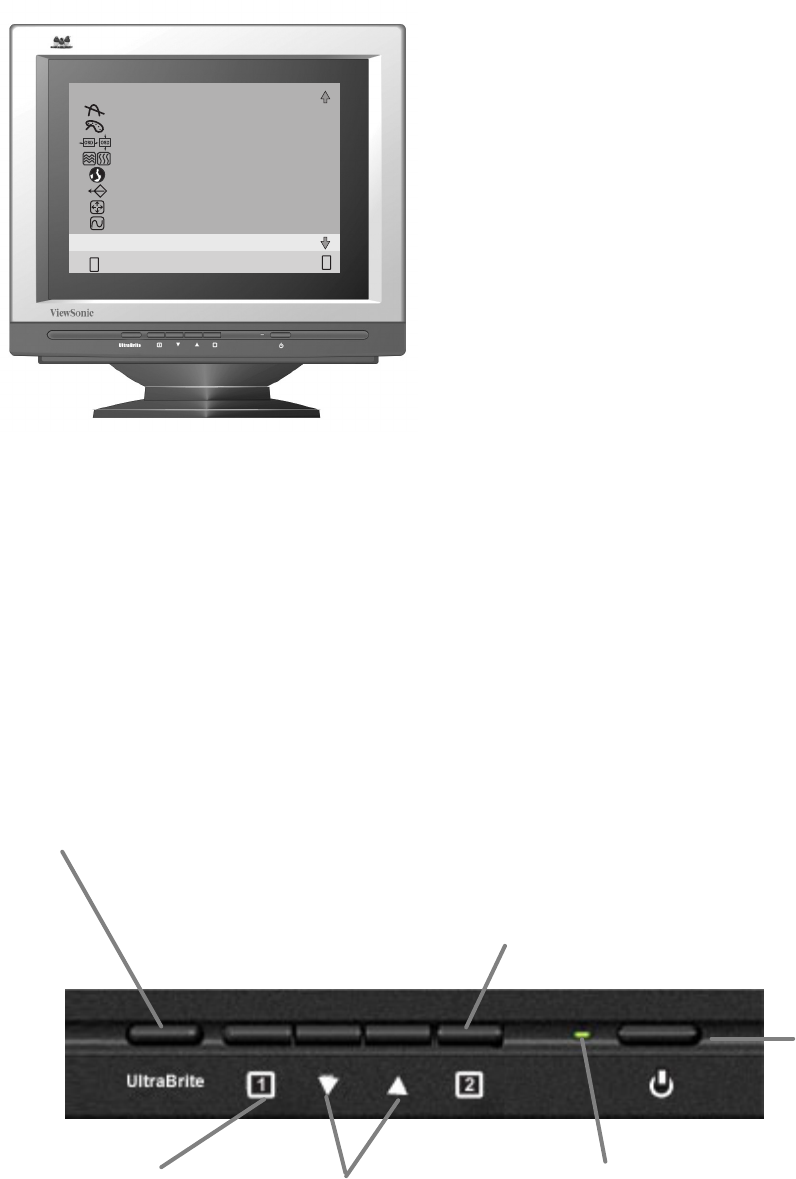
Adjusting the Screen Image
Use the buttons on the front control panel to display and adjust the OnView
®
controls which display on the screen. The OnView controls are explained at the
top of the next page and are defined in “Main Menu Controls” on page 8.
Main Menu
With OnView controls
Front Control Panel
Displays the Main
Menu or exits and
saves
Displays the highlighted
option or toggles
between options
Power button
Scrolls through
options or adjusts
settings
Power light:
green = on
orange = power save
Switches between Normal, UltraBrite 3x and UltraBrite 5x modes.
"NORMAL: TEXT/SPREADSHEET":
When selected, this brightness level setting display a standard CRT brightness
of 120 nits for next and spreadsheet applications.
ViewSonic E90f+ 6
"ULTRABRITE 3x: GRAPHICS/GAME": When selected, this UltraBrite™ setting
displays up to 260 nits of brightness for optimum display performance of graphics
applications and games .
"ULTRABRITE 5x: VIDEO/MOVIE/DVD": When selected, this UltraBrite™ setting
displays up to 450 nits of brightness for optimized display performance of video
applications.
MAIN MENU 2
:EXIT
DEGAUSS
VIEWMATCH COLOR
OSD POSITION
MOIRE REDUCTION
LANGUAGE
MEMORY RECALL
AUTO SIZING
VIEWMETER
1
SELECT:
2
2