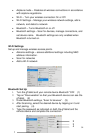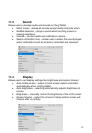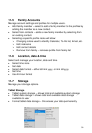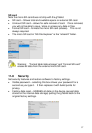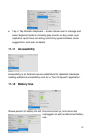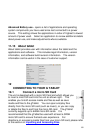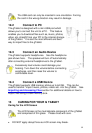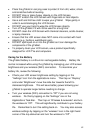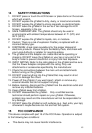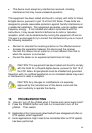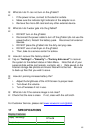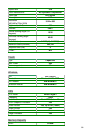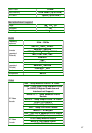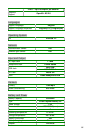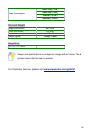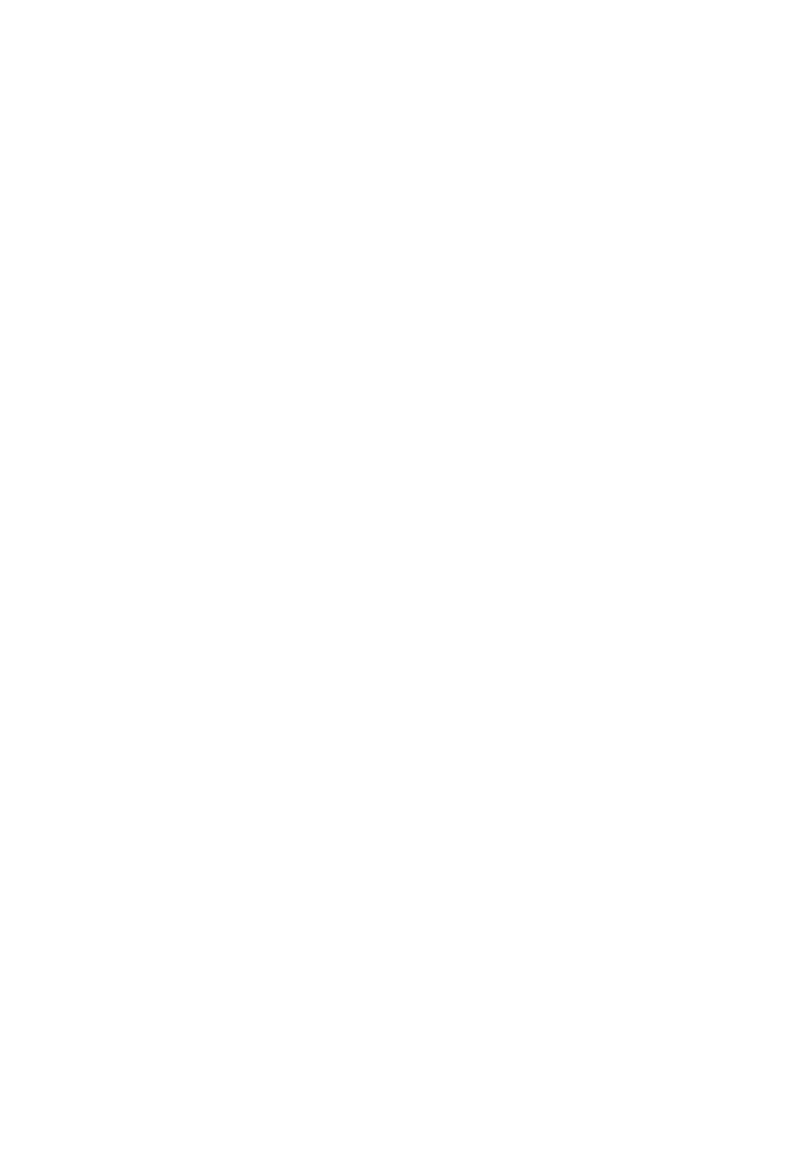
62
Place the gTablet in carrying case to protect it from dirt, water, shock
and scratches before traveling.
DO NOT drop or place heavy objects on the LCD Screen.
DO NOT scratch the LCD Screen with fingernails or hard objects.
Use a soft and lint-free cloth to wipe your gTablet. Wipe gently in
order to avoid damaging the LCD Screen.
DO NOT use your hand to wipe the LCD Screen directly.
Turn off the gTablet if it will not be used for a long time.
DO NOT clean the LCD Screen with chemical cleaners, acidic cleaner,
or spray cleaners.
Ensure that the LCD screen does NOT come into contact with hard
objects (e.g.: buttons, watchband, pen).
DO NOT spill liquid on or into the gTablet as it can damage the
components of the gTablet.
To properly clean your LCD screen, use a product specifically
designed for LCD TVs and computers.
Caring for the Battery
The gTablet battery is a Lithium Ion rechargeable battery. Battery life
can be increased while using the gTablet by managing your LCD screen
brightness and your wireless (WiFi) connection. To maximize your
battery life, review the following:
Check your LCD screen brightness setting by tapping on the
“Settings” icon from the applications menu. Then tap on “Display”
and under “Brightness” move the slide bar towards the left to
decrease brightness. This will save battery power allowing your
gTablet to operate longer before needing to charge.
Turn your wireless (WiFi) connection to “Off” if you are not using
wireless. Do this by tapping on the “Settings” icon in the
Applications Task Bar. Then tap on “Wireless & networks” and turn
the wireless to “Off”. This will significantly contribute to your battery
life. Remember to turn this setting back on. You may also access
wireless settings by tapping on the “wireless” icon in the right hand
corner of the top status bar and turn the wireless to “Off”.