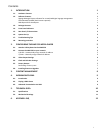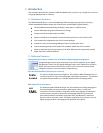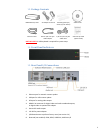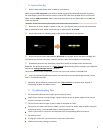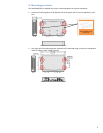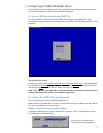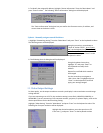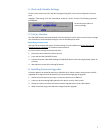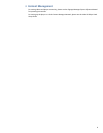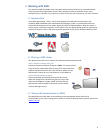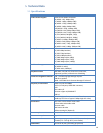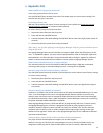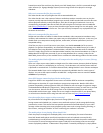3
1.6. System Set-Up
1 Attach a video cable (either VGA or HDMI) to your monitor.
When using the VGA connection, your monitor should support XGA (1024x768) resolution or greater.
For audio output, you will also need to connect a stereo RCA cable from the NMP-550 to your monitor.
When using an HDMI connection, audio is sent along with video over the HDMI cable, so no additional
cables are required.
Reminder: Please make sure that your monitor has the proper video input selected.
2 Attach the AC power adapter to power on the unit. The green power indicator will immediately
light up, followed by the amber status indicator in approximately 15 seconds.
3 Shortly afterwards, the following progress bar will be displayed on your monitor:
4 Player boot process takes approximately 90 seconds to complete. Please wait while the NMP-550
auto-detects the monitor connection, reads the monitor’s EDID, and completes its initialization.
5 Immediately after boot up, the default presentation stored on the NMP-550 is automatically
displayed. The default presentation is a “Video Tutorial” demonstrating how to configure your NMP-550
and use the “Signage Manager Express” software.
This presentation will loop continuously until the user syncs new contents to the NMP-550.
6 If you are experiencing difficulties and are not been able to view the default presentation, please
refer to “Troubleshooting Tips”.
7 Otherwise, please follow the instructions in the “Video Tutorial” or continue with “Chapter 2:
Configuring the NMP-550 Media Player”.
1.7. Troubleshooting Tips
1 The front panel indicators do not light up when I plug in power.
Check if there is power coming through. A green indicator on the AC power adapter block lets you
confirm if AC power is available.
2 The front panel indicators light up, but no video is displayed on screen.
Ensure that your video cable (VGA or HDMI) is securely connected. When using an HDMI connection,
choose high quality, certified HDMI cables to avoid signal drop outs.
Check if your monitor is turned-on and switched to the corresponding video input source.
3 No sound is heard.
If using VGA connection, you also need to connect RCA audio cables.
Check volume (mute) settings on monitor.
~
9
0
s
e
c
o
n
d
s