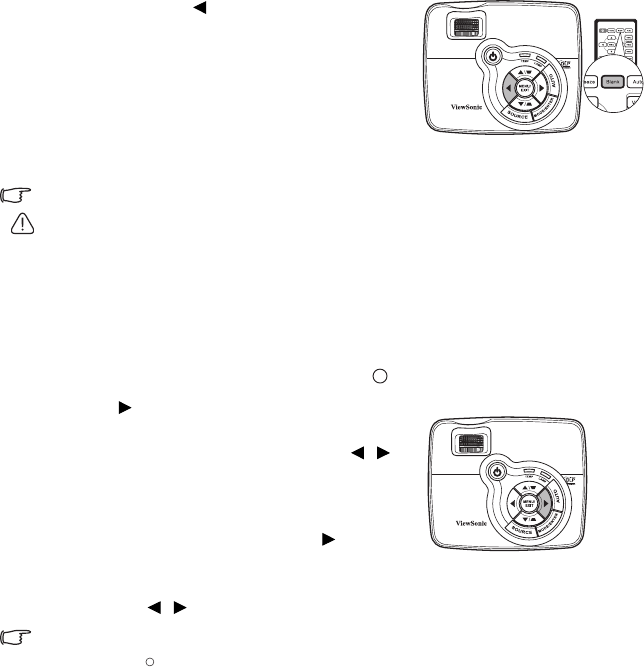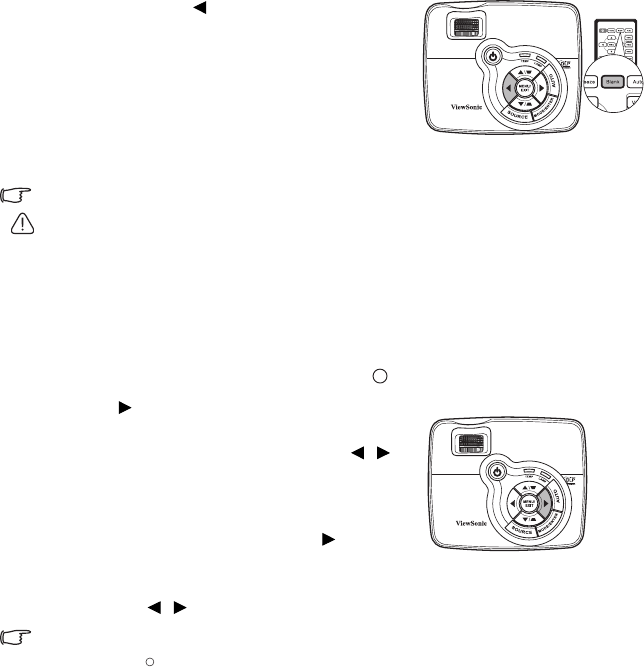
Operation 33
Hiding the image
In order to draw the audience's full attention to the
presenter, you can use on the projector or Blank
on the remote control to hide the screen image. Press
any key on the projector or remote control to restore
the image. The word 'BLANK' appears at the lower
right corner of the screen while the image is hidden.
You can set the blank time in the
SYSTEM SETUP:
Basic > Blank Timer menu to let the projector
return the image automatically after a period of time
when there is no action taken on the blank screen.
Once Blank is pressed, the projector enters Economic mode automatically.
CAUTION
Do not block the projection lens from projecting as this could cause the blocking object to
become heated and deformed or even cause a fire.
Locking control keys
With the control keys on the projector locked, you can prevent your projector settings from
being changed accidentally (by children, for example). When the Panel Key Lock is on, no
control keys on the projector will operate except POWER.
1. Press on the projector or go to the
SYSTEM SETUP: Basic > Panel Key
Lock menu
, and select On by pressing /
on the projector or remote control.
2. A confirmation message is displayed. Select
Yes to confirm.
To release panel key lock, press and hold for 3
seconds on the projector.
You can also use the remote control to enter the SYSTEM SETUP: Basic > Panel Key
Lock and press / to select Off.
• Keys on the remote control are still functional when panel key lock is enabled.
• If you press POWER to turn off the projector without disabling panel key lock, the
projector will still be in locked status the next time it is turned on.
I
I
I
I