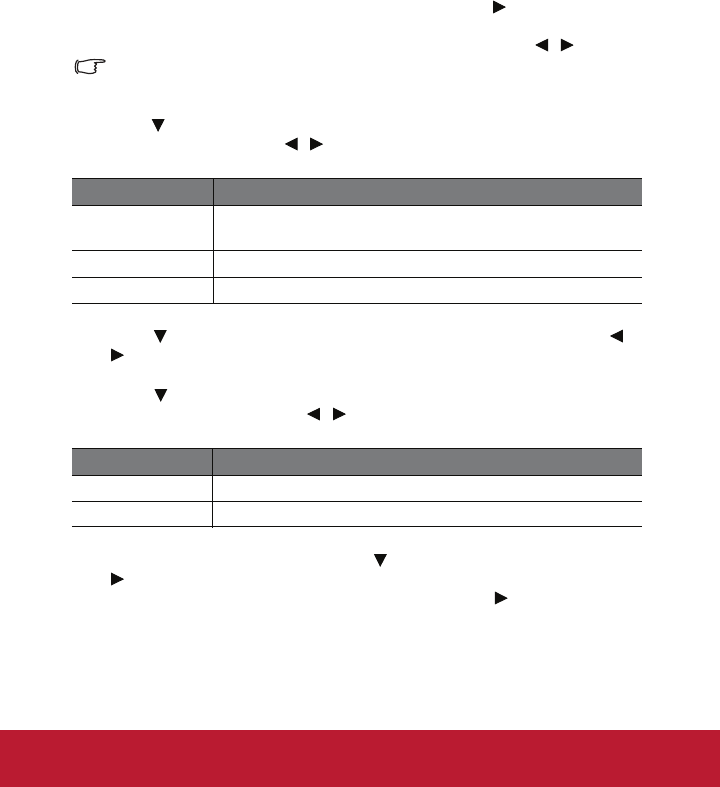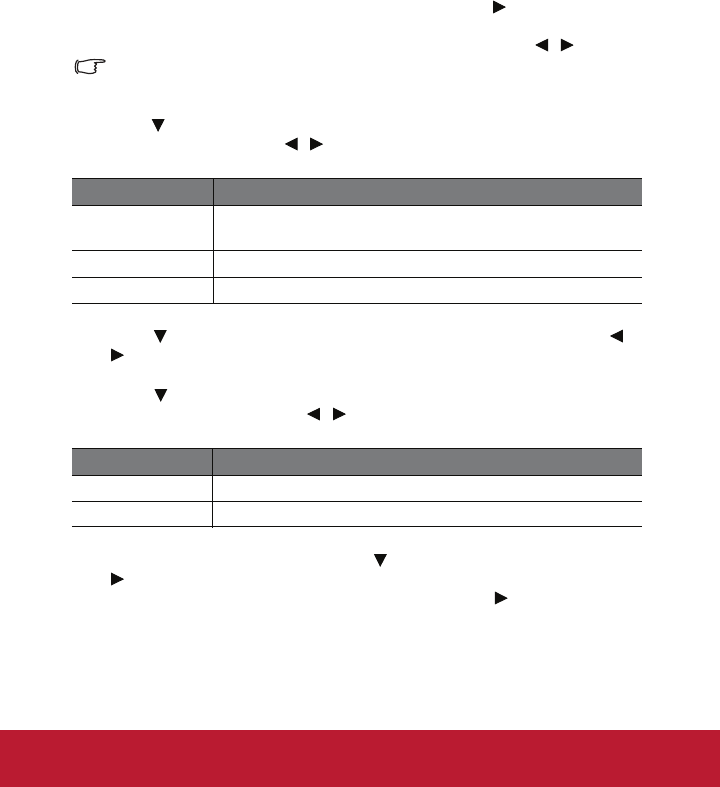
Setting the presentation timer
The presentation timer can indicate the presentation time on the screen to help you
achieve better time management when giving presentations. Follow these steps to
utilize this function:
1. Go to the Option > Presentation Timer menu and press on the projector or
Enter on the remote control to display the Presentation Timer page.
2. Highlight Timer Period and decide the timer period by pressing / .
Important
If the timer is already on, the timer will restart whenever the Timer Period is
reset.
3. Press to highlight
Display Timer
and choose if you want the timer to show up
on the screen by pressing / .
4. Press to highlight
Timer Position
and set the timer position by pressing /
.
Top-Left Ш Bottom-Left Ш Top-Right Ш Bottom-Right
5. Press to highlight
Timer Counting Direction
and select your desired
counting direction by pressing
/
.
6. To activate the presentation timer, press to highlight
Start Counting
and
press
on the projector or Enter on the remote control
.
7. A confirmation message displays. Highlight Yes and
press on the projector or
Enter on the remote control
to confirm.
Selection Description
Always
Displays the timer on screen throughout the presentation
time.
1 Min/2 Min/3 Min Displays the timer on screen in the last 1/2/3 minute(s).
Never Hides the timer throughout the presentation time.
Selection Description
Count Up Increases from 0 to the preset time.
Count Down Decrease from the preset time to 0.
25