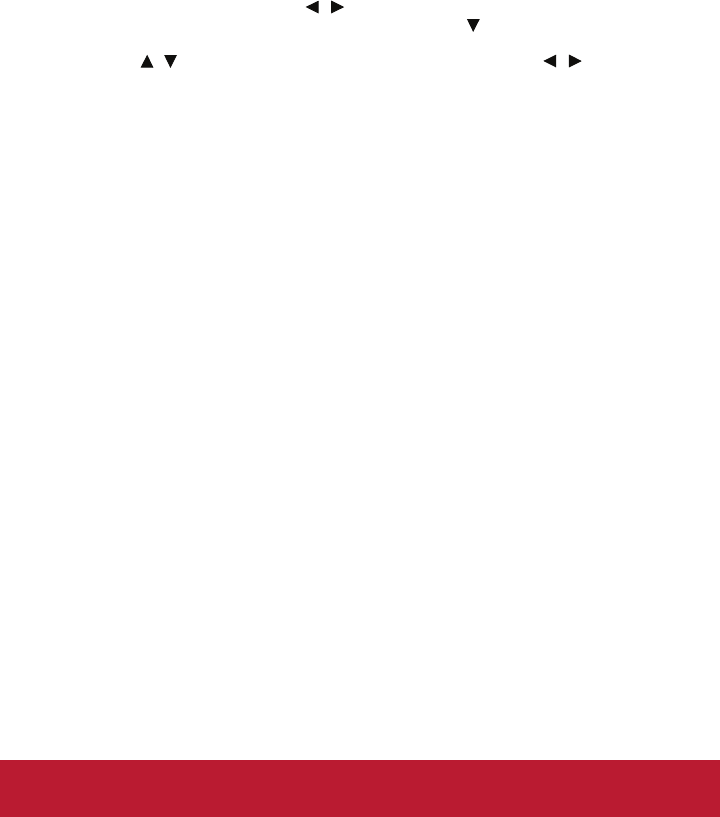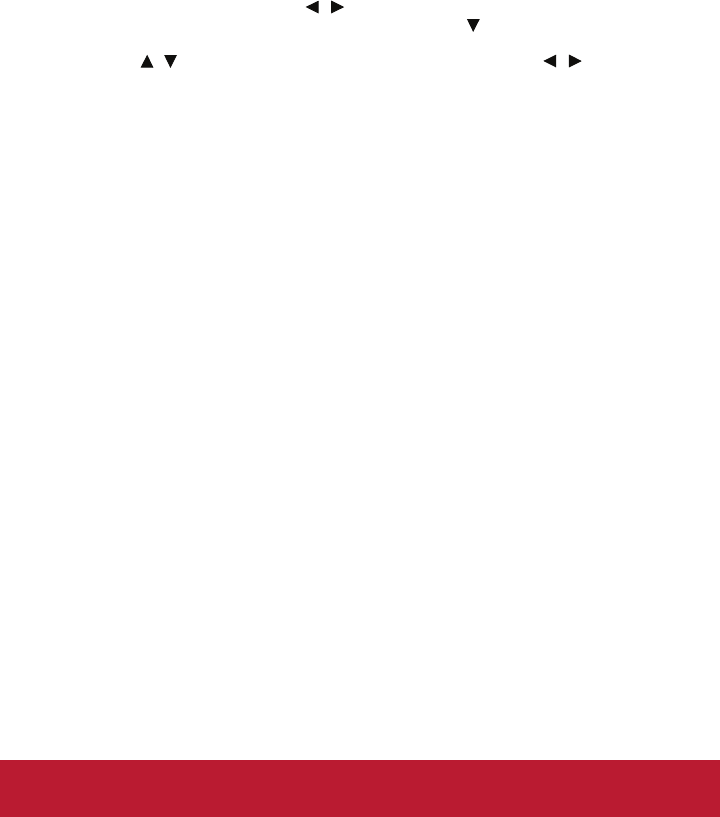
How to operate
1. Press MENU on the projector or Menu on the remote control to open the OSD
menu.
2. When OSD is displayed, use / to select any feature in the main menu.
3. After selecting the desired main menu item, press to enter sub-menu for
feature setting.
4. Use / to select the desired item and adjust the settings with / .
5. Press MENU on the projector or Menu on the remote control, the screen will
return to the main menu.
6. To exit OSD, Press MENU on the projector or Menu on the remote control again.
The OSD menu will close and the projector will automatically save the new
settings.
Picture
Color Mode
There are many factory presets optimized for various types of images.
Brightest : For the brightest environment.
PC : For computer or notebook.
Movie : For home theater.
ViewMatch : For accuracy color performance.
User 1 : Memorize user 1 defined settings.
User 2 : Memorize user 2 defined settings.
White Board : For white projection screen type.
Black Board : For black projection screen type.
Green Board: For green projection screen type.
Reference Mode
Select a picture mode that best suits your need for the image quality and further fine-
tune the image. This function is only available when User 1 or User 2 is selected.
PC : For computer or notebook.
Movie : For home theater.
ViewMatch : For accuracy color performance.
Brightest : For the brightest environment.
Brightness
Brighten or darken the image.
Contrast
Set the difference between light and dark areas.
Color Setting
Adjust the color temperature. At higher temperature the screen looks colder; at lower
temperature, the screen looks warmer. If you select “User”, then you can change the
intensity of each of 3 color (Red, Green, Blue) to customize user color temperature.
28