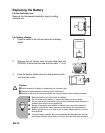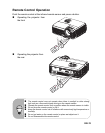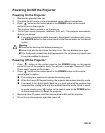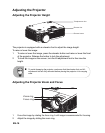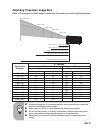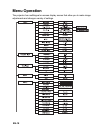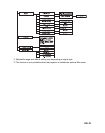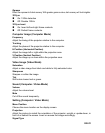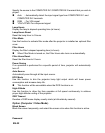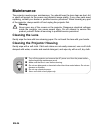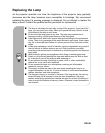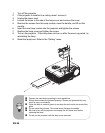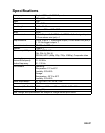EN-20
How to operate
1. Press
the MENU button
to open the OSD menu.
2. When OSD is displayed, use
S
/
T
to select any feature in the main menu.
3.
After selecting the desired main menu item, press
X
to enter sub-menu for
feature setting
.
4. Use
S
/
T
to select the desired item and adjust the settings with
W
/
X
.
5. Press
the
MENU
button, the screen will return to the main menu.
6. To exit OSD,
Press the
MENU
button
again. The OSD menu will close and the
projector will automatically save the new settings.
Picture (Computer / Video Mode)
Brightness
Brighten or darken the image.
Contrast
Set the difference between light and dark areas.
Color Setting
Adjust the color temperature. At higher temperature the screen looks colder; at lower
temperature, the screen looks warmer. If you select “User”, then you can change the
intensity of each of 3 color (Red, Green, Blue) to customize user color temperature.
User Color
User Color provides six sets (RGBCMY) of colors to be adjusted. When you select
each color, you can independently adjust its range and saturation according to your
preference.
Keystone
Manually correct distorted images resulting from an angled projection.
Aspect Ratio
Select how the picture fits on the screen:
4:3 : The input source will be scaled to fit the projection screen.
16:9 : The input source will be scaled to fit the width of the screen.
Image
There are many factory presets optimized for various types of images.
PC : For computer or notebook.
Movie : For home theater.
sRGB : For PC standard color.
User : Memorize user’s settings.
White Board : For white projection screen type.
Black Board : For black projection screen type.
Green Board: For green projection screen type.
Daylight Mode: For a daylight environment.
White Intensity
Increase the brightness of white areas.