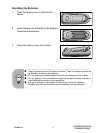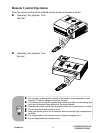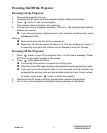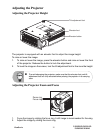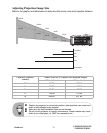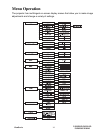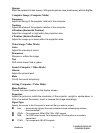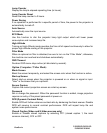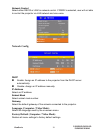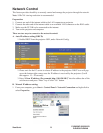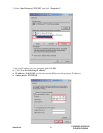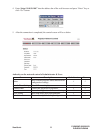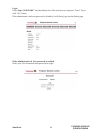How to operate
1. Press
the Menu button on the control panel or the MENU button on the remote
control
to open the OSD menu.
2. When OSD is displayed, use
S
/
T
to select any feature in the main menu.
3.
After selecting the desired main menu feature, press
X
to enter sub-menu for
feature setting
.
4.
Adjust
the settings with
W
/
X
.
5. Press
the Menu button
on the control panel or the
MENU
button on the remote
control, the screen will return to the main menu.
6. To exit OSD,
press the
Menu
button
on the control panel or the
MENU
button on
the remote control again. The OSD menu will close and the projector will
automatically save the new settings.
Picture (Computer / Video Mode)
Brightness
Brighten or darken the image.
Contrast
Set the difference between light and dark areas.
Color Setting
Adjust the color temperature. At higher temperature the screen looks colder; at lower
temperature, the screen looks warmer. If you select “User”, “Red”, “Green” and “Blue”
cab be adjusted.
Keystone
Correct the keystone distortion.
Aspect Ratio
Select how the picture fits on the screen:
4:3 : The input source will be scaled to fit the projection screen.
16:9 : The input source will be scaled to fit the width of the screen.
Image
There are many factory presets optimized for various types of images.
PC : For computer or notebook.
Movie : For home theater.
sRGB : For PC standard color.
User : Memorize user’s settings.
Screen Type
Select the projection screen type.
White Intensity
Increase the brightness of white areas.
ViewSonic 16
PJD6220/PJD6220-3D
PJD6230/PJD6240