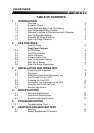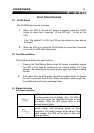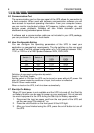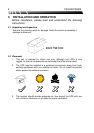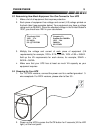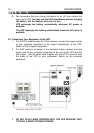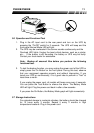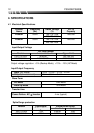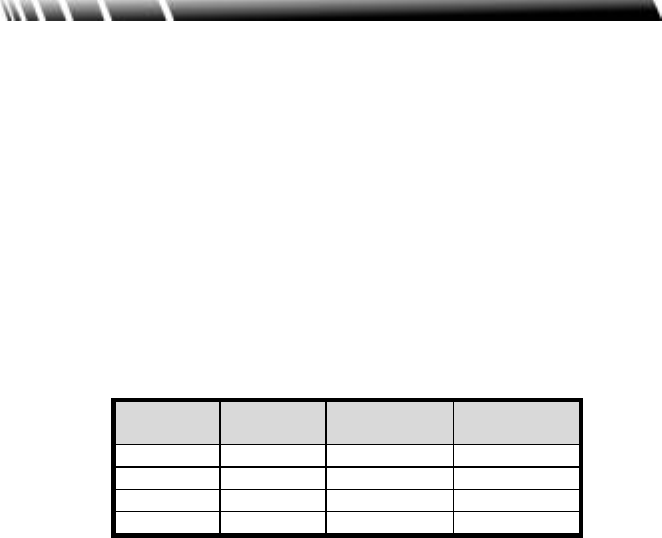
6 PS500B/PS800B
2.5 Communication Port
The communication port on the rear panel of the UPS allows for connection to
a host computer. When used with software communication software you will
have access to important operating information. From your computer screen,
you can monitor input/output voltage, AC frequency, battery voltage, etc., and
analyze power problems. Software will also initiate automatic graceful
shutdowns during extended power failures.
If software and a communication cable are not included in your UPS package,
you can purchase it from your local dealer.
2.6 User Configurable Setting
You can configure the operating parameters of the UPS to meet your
application or geographical requirements. The dip switches on the rear panel
can be used to set the voltage configuration of a 1x0V product between 100V,
110V, or 120V or of a 2X0V product between 220V, 230V,240V.
Switch 3 Switch 4
PS500B/800B
1X0V
PS500B/800B
2X0V
ON ON 100V 208V
ON OFF 110V 220V
OFF ON 115V 230V
OFF OFF 120V 240V
Definition of rear panel configuration dip switch
Switch1: Cold Start Enable
Set the switch to ON then the UPS can be turned on even without AC power. But
when AC power meets the conditions of input, the function is ineffective.
Sithch2: Green mode enable
When no load on the UPS, it will shut down automatically.
2.7 Start-Up On Battery
When AC input power is not available and the UPS is turned off, the Start-Up
on Battery function can be used to power up your equipment. Do not connect
too much equipment to the UPS during the Start-Up on Battery operation.
1. Disconnect the input ac power cord from the rear panel of the UPS and
set the rear panel “Dip switch#1” on.
2. Press the on/off button on the front panel till the LED light.
3. After you have finished using the UPS, press the on/off button to turn off
the UPS.