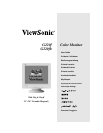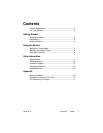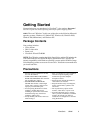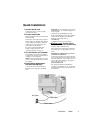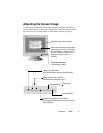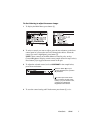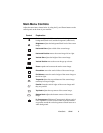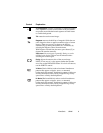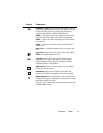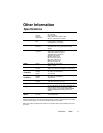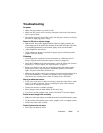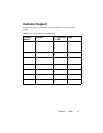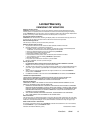ViewSonic G220f 4
Quick Installation
1 Connect power cord
Connect the power cord to a properly
grounded AC outlet.
2 Connect video cable
Make sure both the monitor and computer
are turned OFF.
Connect the video cable to the computer.
Macintosh
®
users: Models older than G3
require a Macintosh adapter. Attach the
adapter to the computer and plug the
video cable into the adapter.
To order a ViewSonic
®
Macintosh
adapter, contact ViewSonic. See
“Customer Support” on page 13.
3 Turn ON monitor and computer
Turn ON the monitor, then turn ON the
computer. This sequence (monitor before
computer) is very important.
NOTE: At this point Windows users may
receive a message asking them to install
the INF file.
4 Install Display Optimization
files (INF and ICM files)
(1) Insert the ViewSonic Wizard CD-
ROM into your computer’s CD-ROM
drive.
Important: If your computer does not have a
CD-ROM drive, see “Customer Support” in
this user guide.
(2) Wait for the CD-ROM to auto-start.
If the CD-ROM does not auto-start: double-
click on the CD-ROM icon in Windows
Explorer, then double-click on
viewsonic.exe.
(3) Follow the on-screen instructions.
5 Windows users: Set the Timing
Mode (resolution and refresh rate)
Example: 1600 x 1200 @ 75 Hz.
For instructions on changing the resolution
and refresh rate, see the graphic card’s user
guide.
Installation is complete. Enjoy your new
ViewSonic color monitor.
To be best prepared for any future customer
service needs: print this user guide and write
the serial number in “For Your Records” on
page 2. (See back of monitor.) To register
your product go online to
www.viewsonic.com.
The ViewSonic Wizard CD-ROM also
provides an opportunity for you to print the
registration form which you may mail or fax
to ViewSonic.
AC Outlet
Video Cable
Power Cord