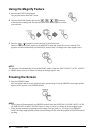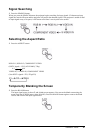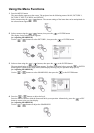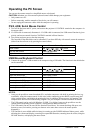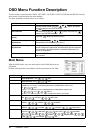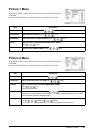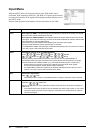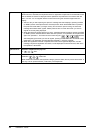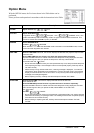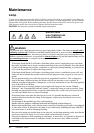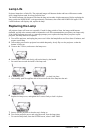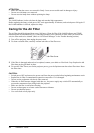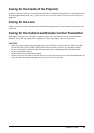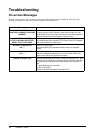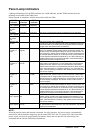29 ViewSonic PJ650
MyScreen Registration of MyScreen:
When this item is executed, the MyScreen Menu for registration of MyScreen for the BLANK Screen
and the START UP Screen is displayed. When operations are performed in accordance with this
Menu, one can “cut” and register desired screens from among the received images within the
display.
1. After the “Do you start capturing this picture?” message has been displayed, pressing the ESC
(or RESET) button interrupts execution of the MyScreen. When the ENTER button is pressed,
the picture becomes static (no longer moves), and a frame for picture cutting, as well as the
message that follows below, appear. Please press the but- ton when the screen you want to
register is currently being displayed.
2. When the “Move the capture area as you want.” message has been displayed, pressing the ESC
(or RESET) button will eliminate the static state of the picture, and operations can be performed
again from operation 1. The frame can be moved using the
, , ,
buttons.
After designating the screen you want to register, pressing the ENTER button will initiate screen
registration. The registration process takes approximately 1 minute to complete.
3. When the registration has been completed, the screen of the registered MyScreen, and the
message, “MyScreen registration is finished,” will be displayed for several seconds, after which
the operation is terminated.
MyScreen Size Selection of MyScreen display size:
x1 FULL
MyScreen Lock Invalidation of MyScreen registration function:
TURN ON TURN OFF
When TURN ON is selected, the MyScreen category (see this Table, above) cannot be executed. In
this way, one can prohibit rewrites (“writeovers”) of the MyScreen