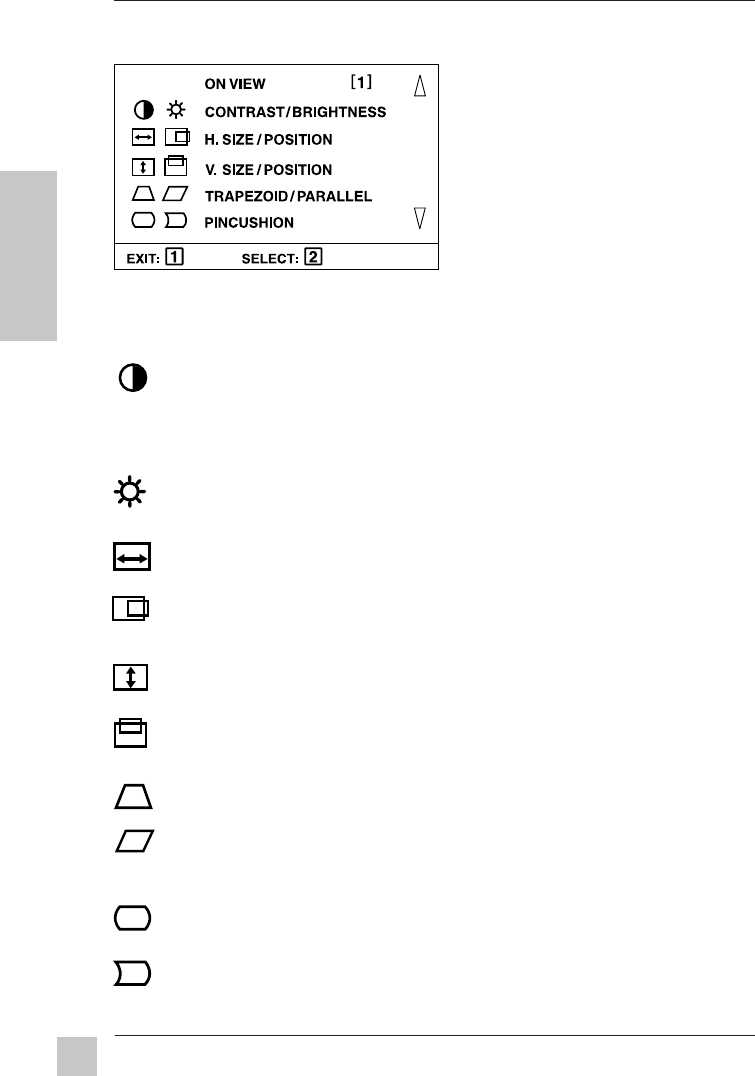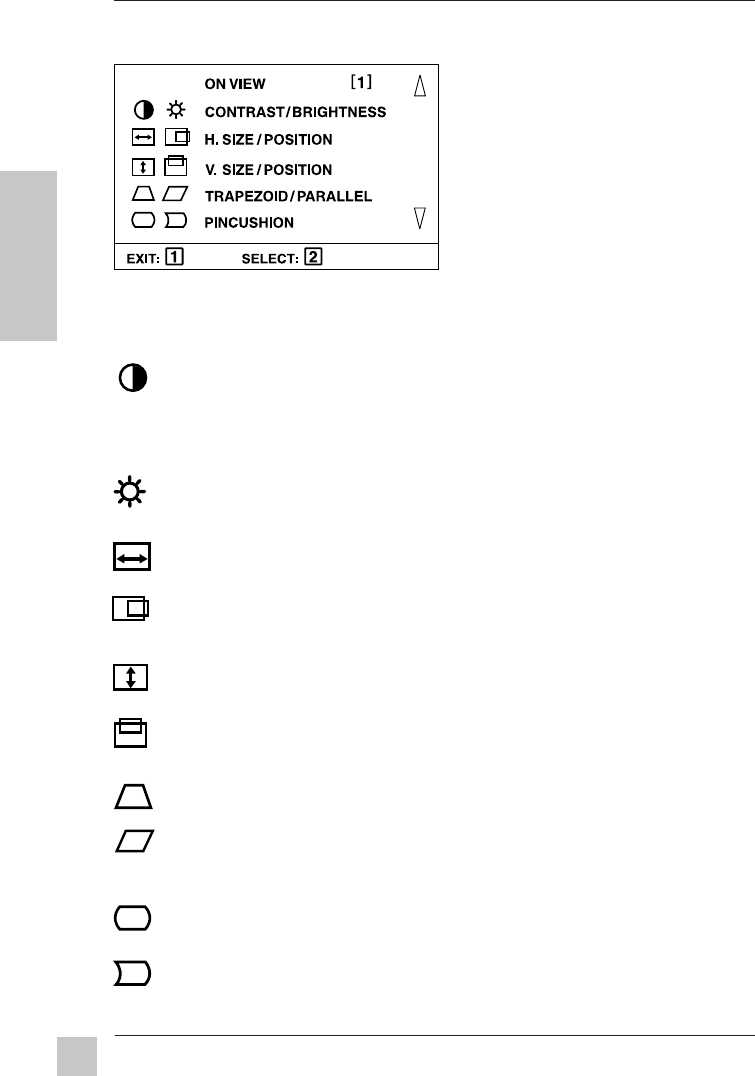
8
Operation
ViewSonic M50
E
N
G
L
I
S
H
OnView
Main Menu, Part 1
NOTE: Press [2] to toggle between all controls that appear on the Main
Menu in pairs (for example, Contrast/Brightness).
CONTRAST adjusts foreground white level of screen image.
Press [▼] or [▲] to adjust.
Shortcut: Before displaying the Main Menu, press [▼] or [▲] to
display the Contrast control screen.
BRIGHTNESS adjusts background black level of screen image.
Press [▼] or [▲] to adjust.
H. SIZE (Horizontal Size) adjusts width of screen image.
[▼] decreases width, [▲] increases width.
H. POSITION (Horizontal Position) moves screen image left or right.
[▼] moves screen image left, [▲] moves screen image right.
V. SIZE (Vertical Size) adjusts height of screen image.
[▼] decreases height, [▲] increases height.
V. POSITION (Vertical Position) moves screen image up and down.
[▼] moves screen down, [▲] moves screen up.
TRAPEZOID makes vertical edges of screen image parallel.
[▼] narrows top and widens bottom, [▲] widens top and narrows bottom.
PARALLELOGRAM slants vertical edges of screen image to left or
right. [▼] slants vertical edges to left, [▲] slants vertical edges to right.
PINCUSHION straightens vertical sides of screen image.
[▼] curves vertical edges inward, [▲] curves vertical edges outward.
PIN BALANCE curves the screen's vertical edges to the left or right.
[▼] curves vertical edges to left, [▲] curves vertical edges to right.
To exit the OnView
®
menu & save changes, press button [1].