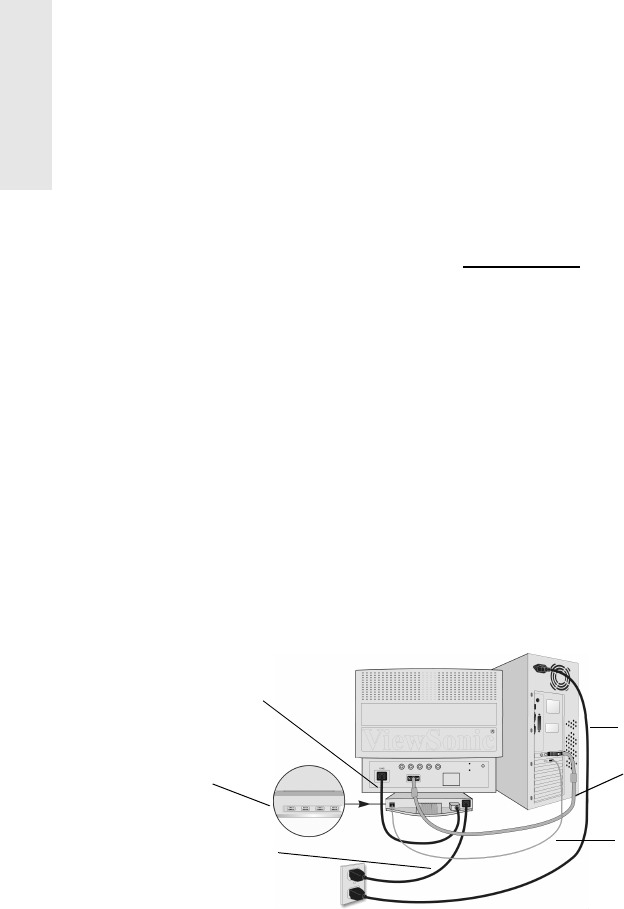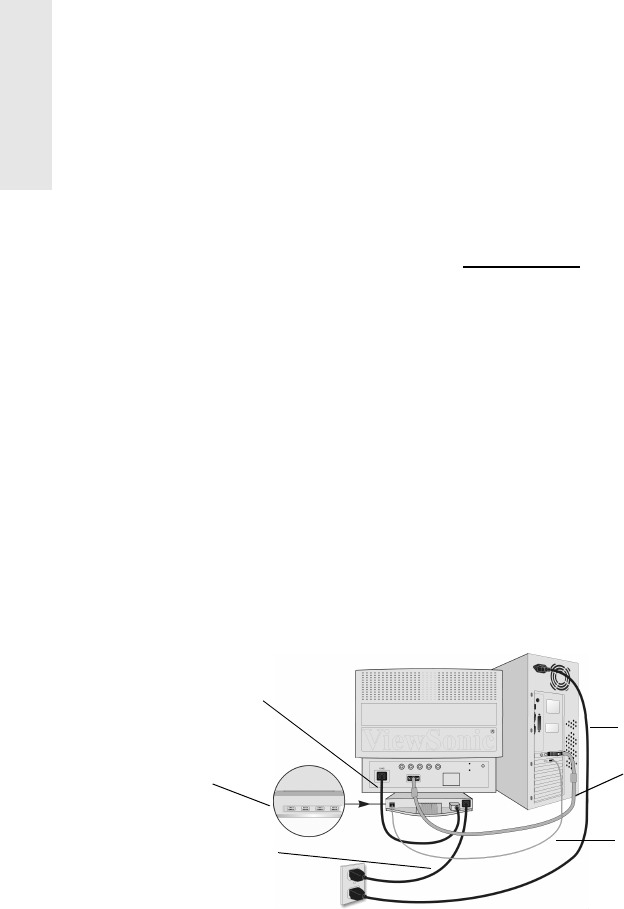
E
N
G
L
I
S
H
4ViewSonic P225
Quick Installation
1 Connect video cable
Make su re both the monitor an d compute r are
powered OFF.
Connect theDB-15 video cable to the
com puter. (The monito r can also be
connected to a BNC video cable, purchased
separately).
Macintosh
®
users: Models older than G3
require a Macintosh adapter. Attach the
adapter to the computer and plug the video
cable into the adapter.
To order a ViewSonic
®
Macintosh adapter,
contact ViewSonic. See “Customer Support”
on page 14.
2 Connect monitor base cord
Connect the monitor base cord from the AC
OUT port to the AC IN port on the monitor.
3 Connect power cord
Connect the power cord from the monitor
base to a properly grounded A C outlet.
4 Connect USB devices
Connect the USB cable from your computer
USB port to the USB Input on the r ear of the
monitor base. To use the USB Hub, connect
the selected USB devices (up to four) to the
USB downstream ports shown below.
5 Power-ON monitor and computer
Power-ON the monitor, then power-ON the
computer. This sequence (monitor before
computer) is very important.
NOTE: At this poi nt Windows 98 users m ay
receive a message asking them to install the
P225 INF file.
6 Install Display Optimi zatio n files
(INF and ICM files)
(1) Insert the ViewSonic Wizard CD-ROM
into your computer’s CD -ROM drive.
NOTE: If your computer does not have a
CD-ROM drive, see “Customer Support” on
page 12.
(2) Wait for the CD-R OM to auto-start.
NOTE: If the CD-ROM does not auto-start:
double-click on the CD-ROM icon in
Windows Explorer, then doub le-click on
install.exe.
(3) Follow the on-screen instructions.
7 Windows users
: Set the Timing
Mode (reso lu t i on and refre sh rate) Example:
1024 X 768 @ 75Hz.
For instructions on changing th e resolution
and refresh rate, see the user guide for your
computer's graphics card.
Installation is complete.
Installation is complete. Enjoy your new
P225 monitor.
To be best prepared for any future customer
service needs: print this user guide and wr ite
the serial number in "For Your Records" on
page 1. (See back of monitor.)
To register your product go online to
www.viewsonic.com.
The ViewSonic Wizard CD-ROM also
provides an opportunity for you to print the
registration form which you may mail or fax
to ViewSonic.
Monitor base cord
USB ports
Monitor power cord
Power cord
Video cable
USB cable