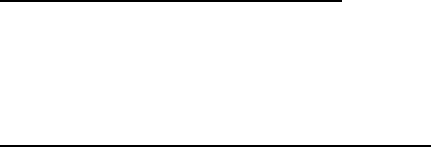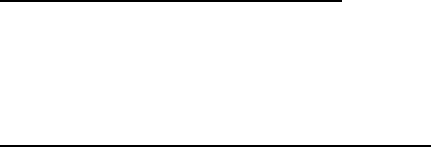
4. Follow above steps 1-2. Click on the Advanced Properties
button.
5. Select the Change button under the Monitor tab .
6. Click on Show all devices. Then select Standard monitor
types under the Manufactures box ; choose the resolution
mode you need under the Models box.
7. Verify that the resolution setting of the monitor display is less
than or equal to 1024 x 768.
4
If you are using a Notebook PC:
1. You are required to implement above steps of resolution setting
of computer first.
2. Switch the Notebook PC display to the external display only
or CRT only mode.
4
If you experience difficulty in changing resolutions or your monitor
freezes, restart all the equipment and the projector.
Problem: The screen of the Notebook or PowerBook com-
puter is not displaying your presentation.
4
If you are using Notebook PC:
Some Notebook PCs may deactivate their screens when a second
display device is in use. Refer to your computers documentation
for information on how to reactivate the monitor display.
4
If you are using an Apple PowerBook:
In Control Panels, open the PowerBook Display to select Video
Mirroring On.
Problem: Image is unstable or flickering
4
4
Change the monitor color setting from your computer.
Problem: Image has vertical flickering bar
4
4
ViewSonic PJ255D
25
Use Tracking to correct it. Refer to page
Use Frequency to make an adjustment. Refer to page
Check and reconfigure the display mode of your graphic card to
make it compatible with the product. Refer to page
19.
19.
24.