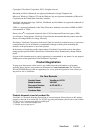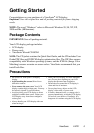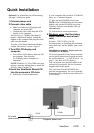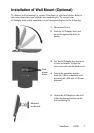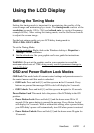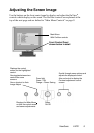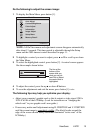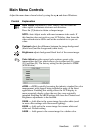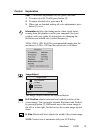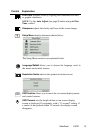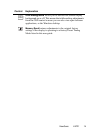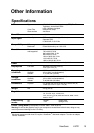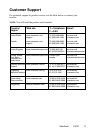. (The black border around the
edge of the screen should barely touch the illuminated “active area” of the
LCD dislay.)
The line at the
bottom of the
screen tells you
what you can do
next: Exit or Select
the control that is
highlighted.
Main Menu
1:EXIT 2:SELECT
Auto Adjust
Contrast/Brightness
Color Adjust
Information
Image Adjust
Setup Menu
Memory Recall
AUTO
SET
i
?
Do the following to adjust the screen image:
1
To display the Main Menu, press button [1].
4
To adjust the control, press the up
I
or down
J
buttons.
5
To save the adjustments and exit the menu, press button [1] twice.
The following tips may help you optimize your display:
• Adjust your computer's graphic card so that it outputs a video signal 1280 x
1024 @ 60 Hz to the LCD dislay. (Look for instructions on “changing the
refresh rate” in your graphic card's user guide.)
• If necessary, make small adjustments using H. POSITION and V. POSITION
until the screen image is completely visible
NOTE: All OnView menus and adjustment screens disappear automatically
after about 15 seconds. This time period is adjustable through the Setup
menu and the OSD timeout control described on page 11.
2
To highlight a control you want to adjust, press I or J to scroll up or down
the Main Menu.
3
To select the highlighted control, press button [2]. A control screen appears
like the example shown below.
Contrast
1:EXIT 2: Brightness
ViewSonic VA721 10