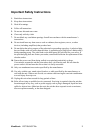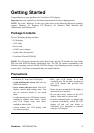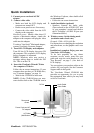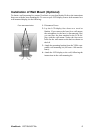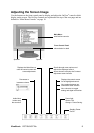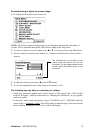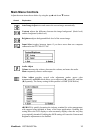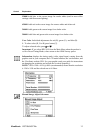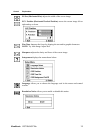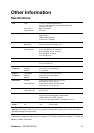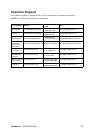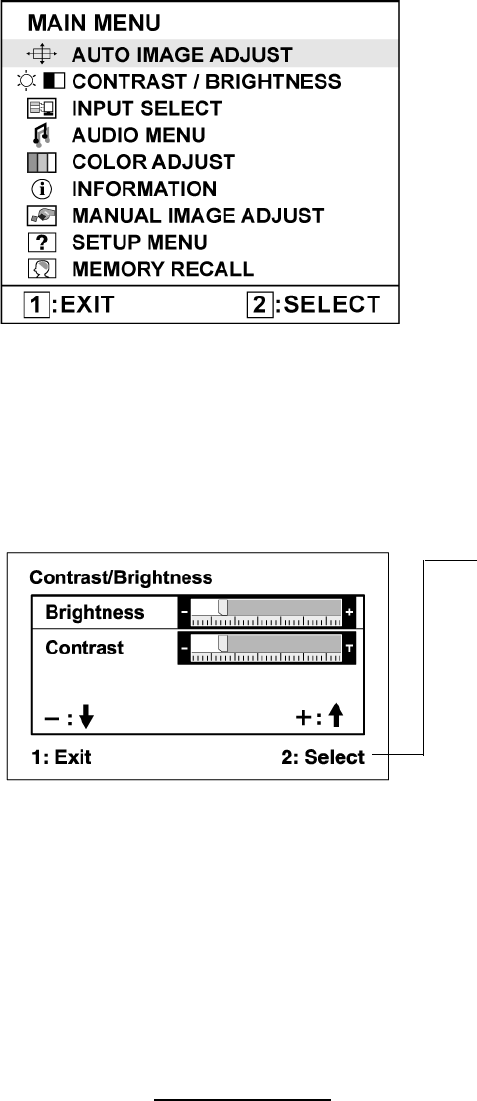
ViewSonic VG710b/VG710s 9
Do the following to adjust the screen image:
1. To display the Main Menu, press button [1].
NOTE: All OnView menus and adjustment screens disappear automatically after about 15
seconds. This is adjustable through the OSD timeout setting in the setup menu.
2. To select a control you want to adjust, press S or T to scroll up or down the Main Menu.
3. After the control is selected, press button [2]. A control screen like the one shown below
appears.
4. To adjust the control, press the up S or down T buttons.
5. To save the adjustments and exit the menu, press button [1] twice.
The following tips may help you optimize your display:
• Adjust your computer's graphic card so that it outputs a video signal 1280 x 1024 @ 60Hz
to the LCD display. (Look for instructions on “changing the refresh rate” in your graphic
card's user guide.)
• If necessary, make small adjustments using H. POSITION and V. POSITION until the
screen image is completely visible. (The black border around the edge of the screen should
barely touch the illuminated “active area” of the LCD display.)
The command line at the bottom of the
control screen tells what to do next from
this screen. You can toggle between control
screens, adjust the selected option, or exit
the screen.