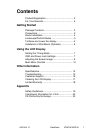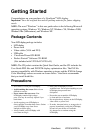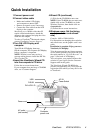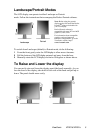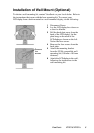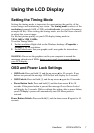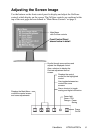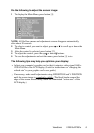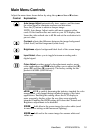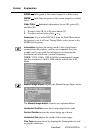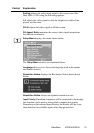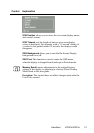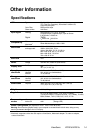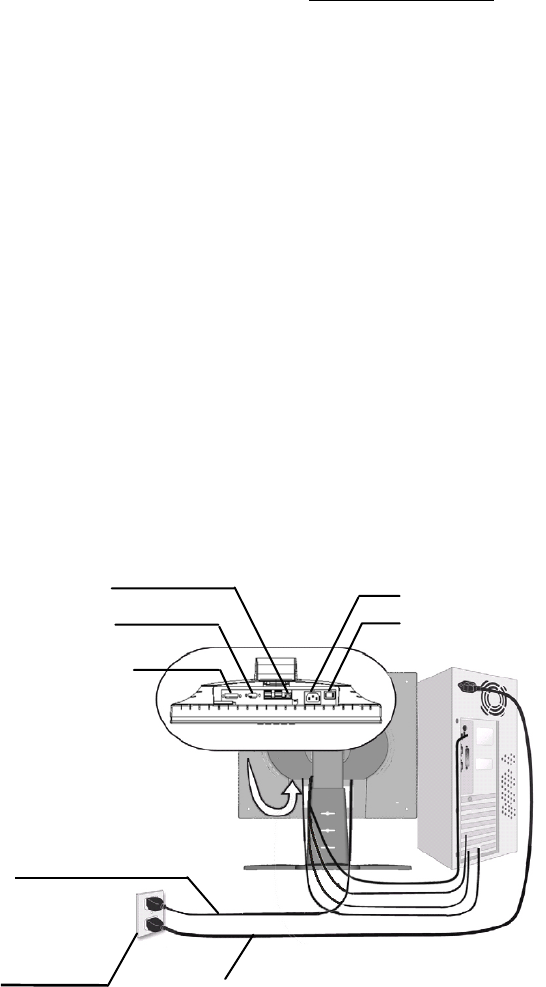
AC outlet
(wall socket)
AC IN
Power cord
Computer
power cord
USB
D-SUB
DVI-A/DVI-D
Power Switch
Quick Installation
1 Connect power cord
2 Connect video cable
• Make sure both the LCD display
and computer are turned OFF
• Remove rear panel covers if necessary
• Connect the video cable from the LCD
display to the computer
Macintosh users:
Models older than G3
require a Macintosh adapter. Attach the
adapter to the computer and plug the video
cable into the adapter.
To order a ViewSonic
®
Macintosh adapter,
contact ViewSonic
Customer Support
.
3 Turn ON LCD Display and
computer
Turn ON the LCD display, then turn
ON the computer. This sequence (LCD display
before computer) is important.
NOTE:
Windows
users may receive a
message asking them to install the INF file.
This is on the CD.
4 Insert the ViewSonic Wizard CD
into the computer’s CD drive.
Follow the on-screen instructions.
If your computer does not have a CD-ROM
drive, see “Customer Support.”
(1) Wait for the CD-ROM to auto-start.
NOTE:
If the CD-ROM does not auto-start:
double-click on the CD-ROM icon in the
Windows Explorer, then double-click on
viewsonic.exe.
4 Wizard CD (continued)
(2) Follow the on-screen instructions.
5 Windows users: Set the timing
mode (resolution and refresh
rate)
Example:
1600 x 1200 @ 60 Hz.
For instructions on changing the resolution
and refresh rate, see the graphic card’s user
guide.
Installation is complete.
Enjoy your new
ViewSonic, LCD display.
To be best prepared for any future customer
service needs: print this user guide and write
the serial number in
“For Your Records”
on
page 2. (See back of LCD display.)
You can register your product online at the
website for your region. See the Customer
Support table in this guide.
The ViewSonic Wizard CD-ROM also
provides an opportunity for you to print the
registration form which you may mail or fax
to ViewSonic.
ViewSonic VP201b/VP201s 4