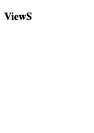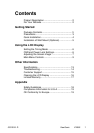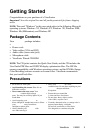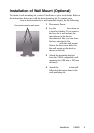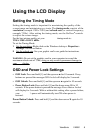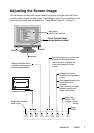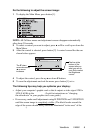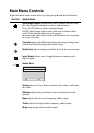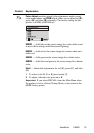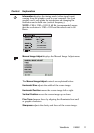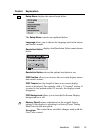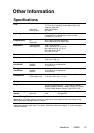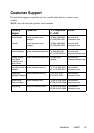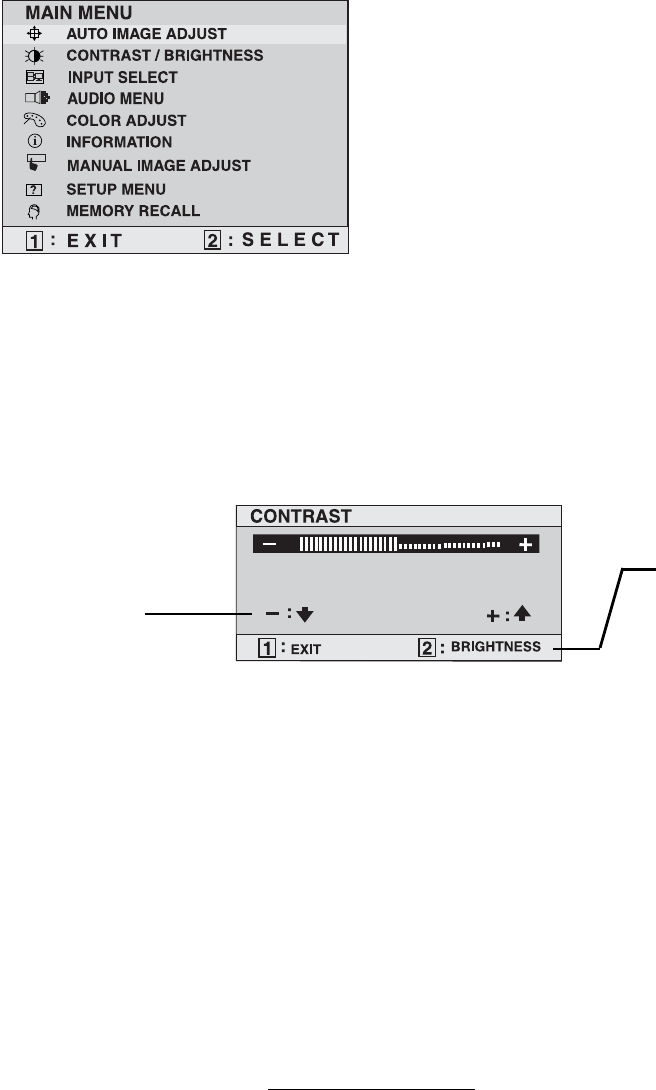
Do the following to adjust the screen image:
1
To display the Main Menu, press button [1].
NOTE:
All OnView menus and adjustment screens disappear automatically
after about 30 seconds.
2
To select a control you want to adjust, press
▲
or
▼
to scroll up or down the
Main Menu.
3
After the control is selected, press button [2]. A control screen like the one
shown below appears.
4
To adjust the control, press the up
▲
or down
▼
buttons.
5
To save the adjustments and exit the menu, press button [1]
twice
.
The following tips may help you optimize your display:
• Adjust your computer's graphic card so that it outputs a video signal 1280 x
1024 @ 60 Hz to the LCD display. (Look for instructions on “changing
the refresh rate” in your graphic card's user guide.)
• If necessary, make small adjustments using H POSITION and V POSITION
until the screen image is completely visible
. (The black border around the
edge of the screen should barely touch the illuminated “active area” of the
LCD display.)
The
▼
down
arrow decreases,
▲
up arrow
increases
The line at the
bottom of the
screen tells you
what you can do
next: Exit or select
the Brightness
control.
ViewSonic VX900 8