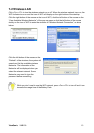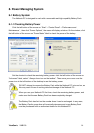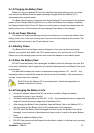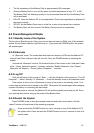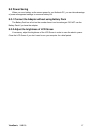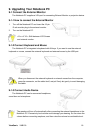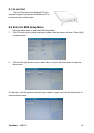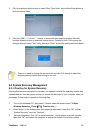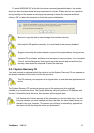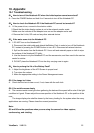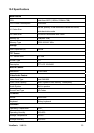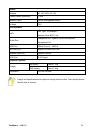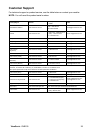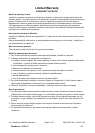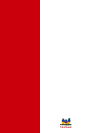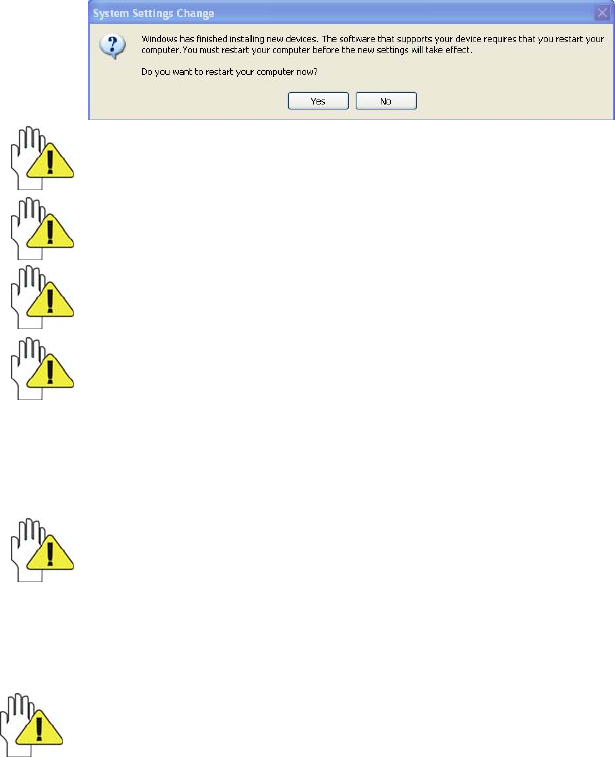
ViewSonic
VNB100 21
To enter WINDOWS XP at the first time since recovered preinstalled status, the system
would run auto-load procedure that may need about 5 minutes. Please don’t do any operation
during loading and the system would popup the warning of restart the computer as below,
clicking “OK” to restart the computer to finish the system initialization.
Be sure to copy the data to other storage device before recovery.
Don’t adjust HDD partition manually, or it would lead to the recovery disabled.
Suggest connecting the power adapter to prevent the system destroy during recover.
If pressed F3 by mistake, but there is no necessary to recover system. You can select
“Cancel” on the dialogue box that popped up at the second step and exit from the
recovery, then restart the computer to avoid the data loss.
9-3-1 System Recovery CD
You must connect an optional optical disc drive to use the System Recovery CD and operate as
the prompt indication on the menu to finish the recovery.
This CD restores your computer to its original state, so user data and applications will
be lost.
The System Recovery CD contains a backup copy of the system and drive originally
installed on your hard disk drive. The System Recovery utility will perform a Full Restore with
Format. It formats the hard disk drive, then restores all the original state.
Full Restore with Format removes all the information on the hard disk drive. You will
lose any software you have installed and any other files you have created since you
started to use your computer. This means you will have to reinstall any applications
that were not with the computer when you purchased it.