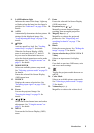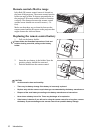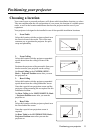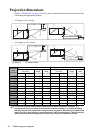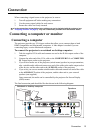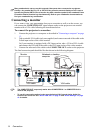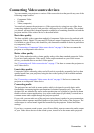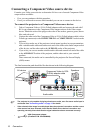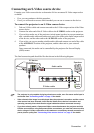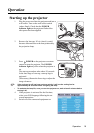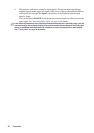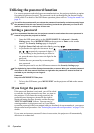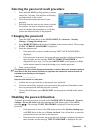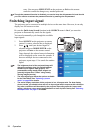Connection 17
Connecting an S-Video source device
Examine your Video source device to determine if it has an unused S-Video output socket
available:
• If so, you can continue with this procedure.
• If not, you will need to reassess which method you can use to connect to the device.
To connect the projector to an S-Video source device:
1. Take an S-Video cable and connect one end to the S-Video output socket of the Video
source device.
2. Connect the other end of the S-Video cable to the S-VIDEO socket on the projector.
3. If you wish to make use of the projector (mixed mono) speaker in your presentations,
take a suitable audio cable and connect one end of the cable to the audio output socket
of the device, and the other end to the AUDIO IN socket of the projector.
4. If you wish, you can use another suitable audio cable and connect one end of the cable
to the AUDIO OUT socket of the projector, and the other end to your external
speakers
Once connected, the audio can be controlled by the projector On-Screen Display
(OSD) menus.
The final connection path should be like that shown in the following diagram:
• The projector is only capable of playing mixed mono audio, even if a stereo audio input is
connected. See "Connecting audio" on page 15 for details.
• If the selected video image is not displayed after the projector is turned on and the correct
video source has been selected, check that the Video source device is turned on and
operating correctly. Also check that the signal cables have been connected correctly.
• If you have already made a Component Video connection between the projector and this
S-Video source device using Component Video connections, you need not connect to this
device using an S-Video connection as this makes an unnecessary second connection of
poorer picture quality. See "Connecting Video source devices" on page 15 for details.
AV device
S-Video cable
Audio cable
Audio
cable
Speakers