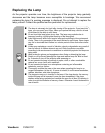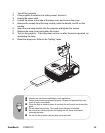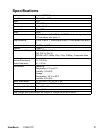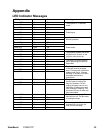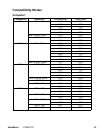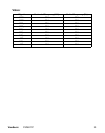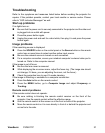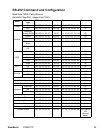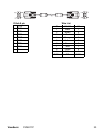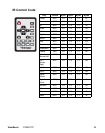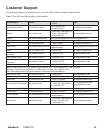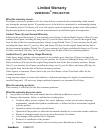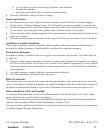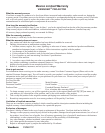Troubleshooting
Refer to the symptoms and measures listed below before sending the projector for
repairs. If the problem persists, contact your local reseller or service center. Please
refer to "LED Indicator Messages" as well.
Start-up problems
If no lights turn on:
Be sure that the power cord is securely connected to the projector and the other end
is plugged into an outlet with power.
Press the power button again.
Unplug the power cord and wait for a short while, then plug it in and press the power
button again.
Image problems
If the searching source is displayed:
Press the
SOURCE
button on the control panel or the
Source
button on the remote
control
one or more times to select another active input source.
Be sure the external source is turned on and connected.
For a computer connection, ensure your notebook computer’s external video port is
turned on. Refer to the computer manual.
If the image is out of focus:
Be sure the lens cover is removed.
While displaying the on-screen menu, adjust the focus ring. (The image size should
not change; if it does, you are adjusting the zoom, not the focus.)
Check the projection lens to see if it needs cleaning.
If the image is flickering or unstable for a computer connection:
Press
the Auto button on the remote control.
Press the MENU button, go to Computer Image and adjust Frequency or
Tracking.
Remote control problems
If the remote control does not operate:
Be sure nothing is blocking the remote control receiver on the front of the
projector. Use the remote control within the effective range.
Aim the remote control at the screen or at the front or back of the projector.
Move the remote control so it is more directly in front of or behind the projector and
not as far to the side.
PJD6211P
31
ViewSonic