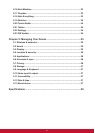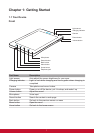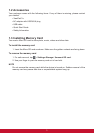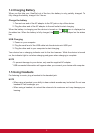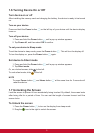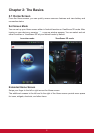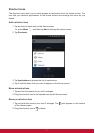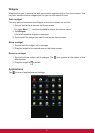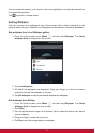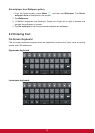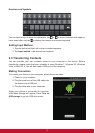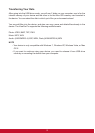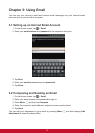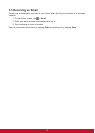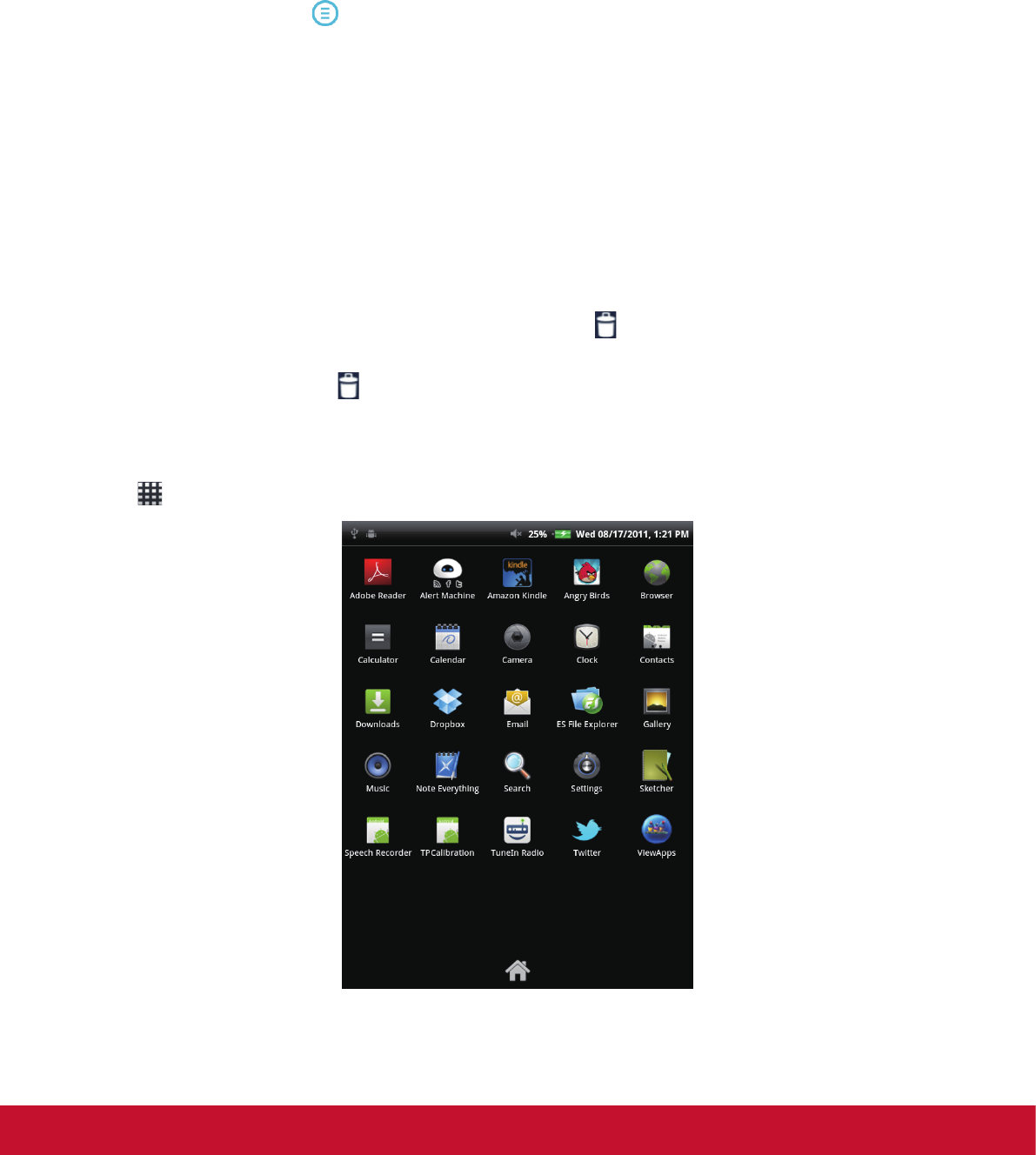
8
Widgets
Widgets allow you to receive live and personalized updates right on the Home screen. You
can add, delete and move widgets just like you can with shortcut icons.
Add a widget
You may add and customize the Widgets on the Home screen as you like.
1. Tap and hold a blank area on the Home screen.
Or, press Menu
, and then tap Add to display the options menu.
2. Tap Widgets.
A list of all available widgets is displayed.
3. Tap to select the widget you want to add on the Home screen.
Move a widget
1. Tap and hold the widget until it enlarges.
2. Drag the widget to the desired area on the Home screen.
Remove a widget
1. Tap and hold the widget until it enlarges. The icon appears at the bottom of the
Home screen.
2. Drag the widget to
to delete.
Applications
Tap to view all applications and settings.