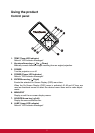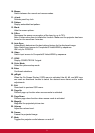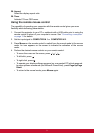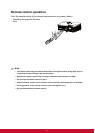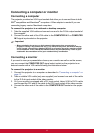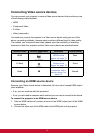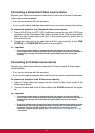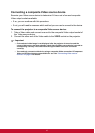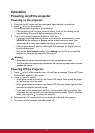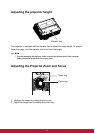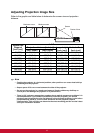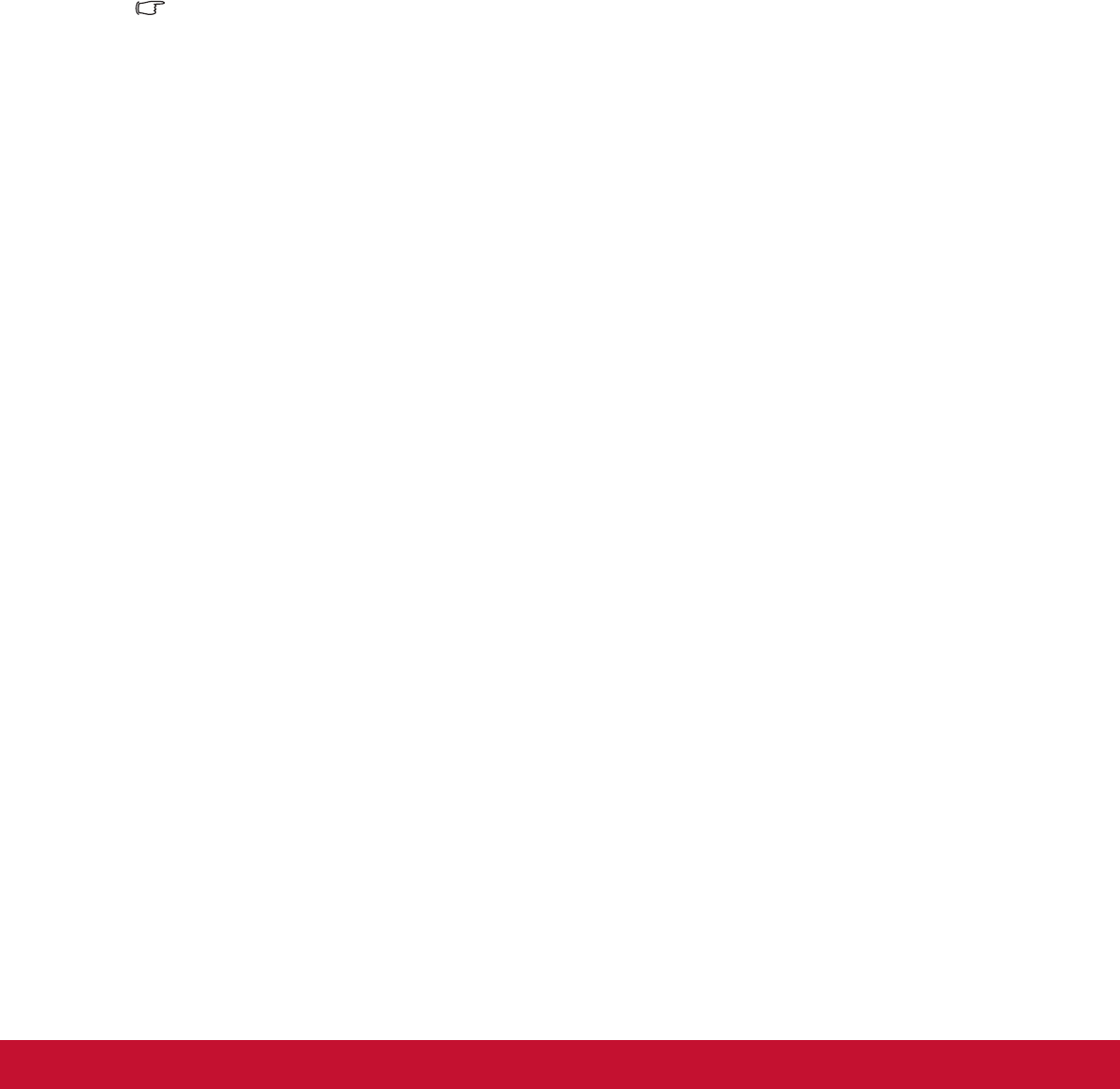
13
Connecting a computer or monitor
Connecting a computer
The projector provides two VGA input sockets that allow you to connect them to both!
IBM
®
compatibles and Macintosh
®
computers. A Mac adapter is needed if you are!
connecting legacy version Macintosh computers.
To connect the projector to a notebook or desktop computer:
1. Take the supplied VGA cable and connect one end to the D-Sub output socket of
the computer.
2. Connect the other end of the VGA cable to the COMPUTER IN 1 or COMPUTER
IN 2 signal input socket on the projector.
Important
• Many notebooks do not turn on their external video ports when connected to a
projector. Usually a key combo like FN + F3 or CRT/LCD key turns the external display
on/off. Locate a function key labeled CRT/LCD or a function key with a monitor symbol
on the notebook. Press FN and the labeled function key simultaneously. Refer to your
notebook's documentation to find your notebook's key combination.
Connecting a monitor
If you want to view your presentation close-up on a monitor as well as on the screen,
you can connect the COMPUTER OUT signal output socket on the projector to an
external monitor with a VGA cable following the instructions below:
To connect the projector to a monitor:
1. Connect the projector to a computer as described in "Connecting a computer" on
page 13.
2. Take a suitable VGA cable (only one supplied) and connect one end of the cable
to the!D-Sub input socket of the video monitor.
3. Or if your monitor is equipped with a DVI input socket, take a VGA to DVI-A cable
and connect the DVI end of the cable to the DVI input socket of the video monitor.
4. Connect the other end of the cable to the COMPUTER OUT socket on the projec-
tor.