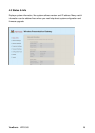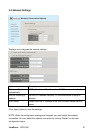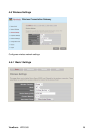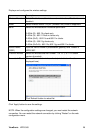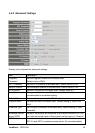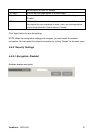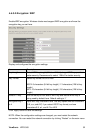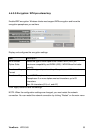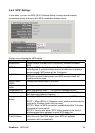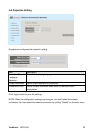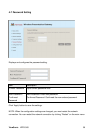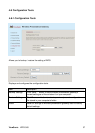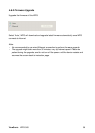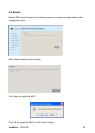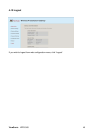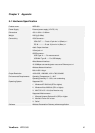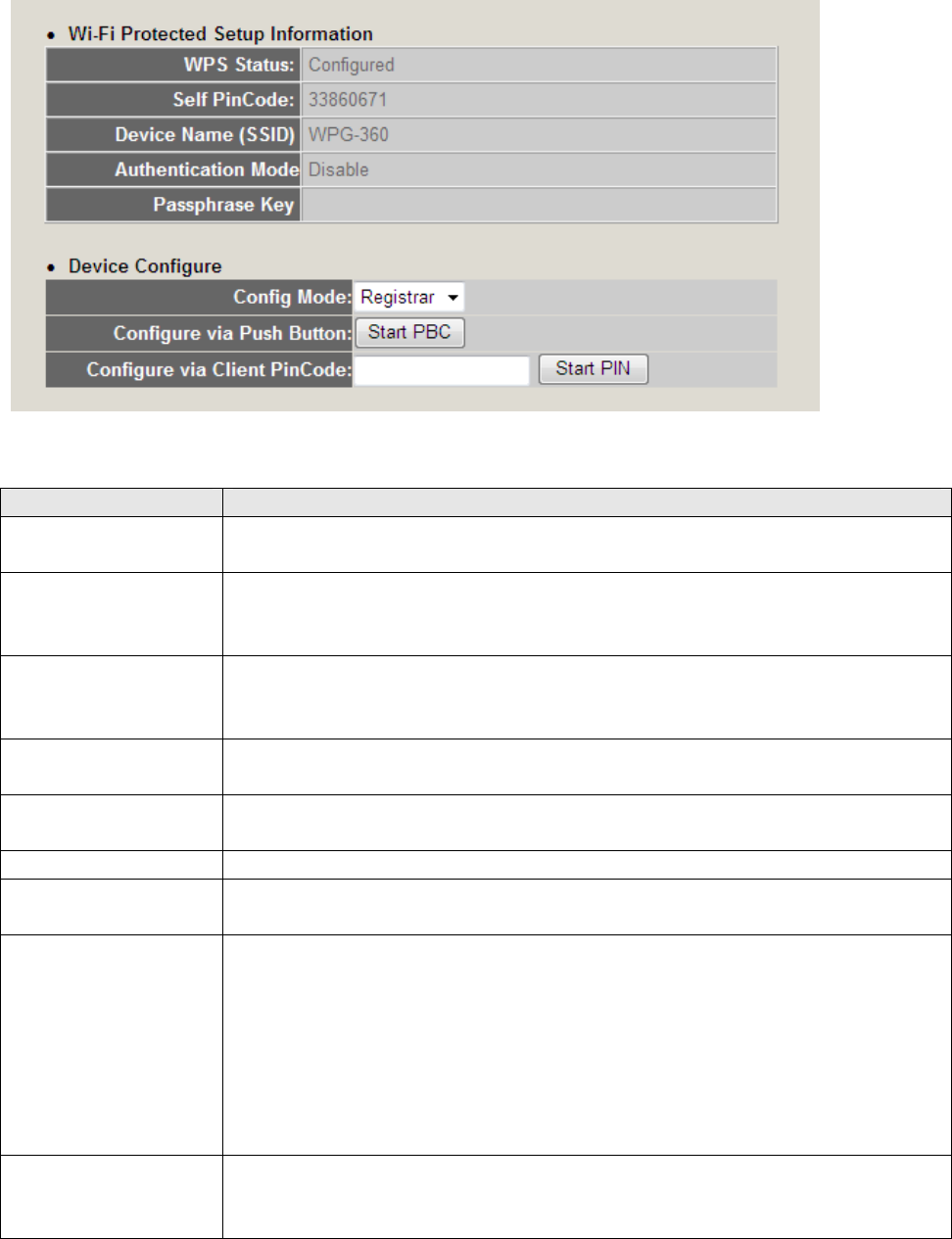
ViewSonic WPG-360 34
4-5-4 ‘WPS’ Settings
In this menu, you can use WPS (Wi-Fi Protected Setup) to setup secure wireless
connections quickly and easily with WPS-compatible wireless clients.
Display and configures the WPS setting.
Item Description
Enable WPS Check this box to enable WPS functionality; uncheck to disable
WPS.
WPS Status Displays WPS configuration status: Configured (WPS ready), or
Unconfigured. If you set wireless security as described in previous
section already, WPS status will be ‘Configured’.
Self PinCode Displays WPS self pin code. This code will be used when pin-style
WPS pairing mode is being used, and WPS wireless clients will
need to know this code.
Device Name
(SSID)
Displays the device name of this WPG.
Authentication
Mode
Displays current wireless authentication mode.
Passphrase Key Here uses asterisk mark ( * ) to show WPA passphrase key.
Config Mode Select WPS configuration mode: ‘Registrar’ and ‘Enrollee’. Default
and recommend setting: Registrar.
Configure via Push
Button
Click “Start PBC” to handshake with other device with WPS function.
NOTE 1: When WPG is in ‘Registrar mode’, another wireless device
must set to ‘Enrollee’ mode; and vice versa.
NOTE 2: When no WPS connection is established within 2 minutes,
this mode will be turned off.
NOTE 3: You can also press ‘WPS’ button located on the front of
wireless presentation gateway to enter WPS mode, too.
Configure via
Client PinCode
Input the PIN code (up to 8 characters) of the WPS-enabled device
here, then click ‘Start PIN’ button, then WPG will establish
connection with it automatically.