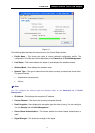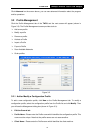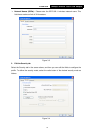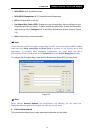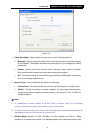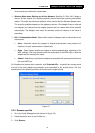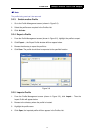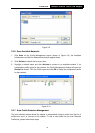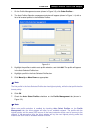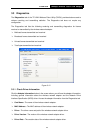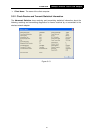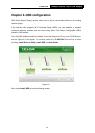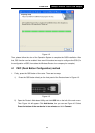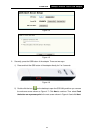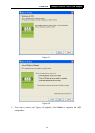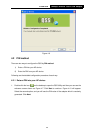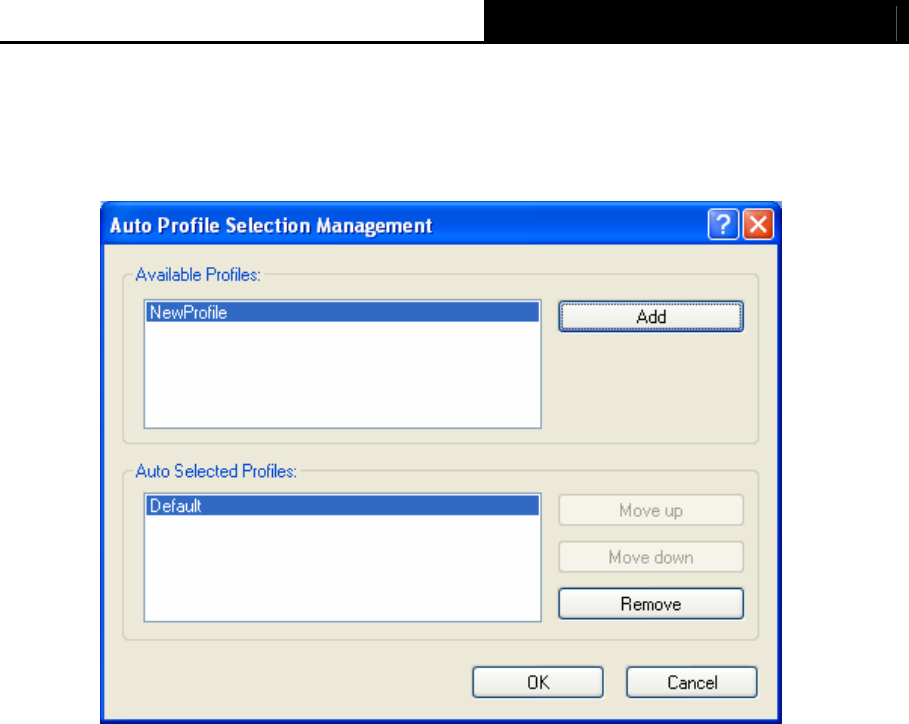
TL-WN721N 150Mbps Wireless Lite-N USB Adapter
19
1. On the Profile Management screen (shown in Figure 3-2), click Order Profiles….
2. The Auto Profiles Selection management window will appear (shown in Figure 3-11) with a
list of all created profiles in the Available Profiles.
Figure 3-11
3. Highlight the profiles to add to auto profile selection, and click Add. The profile will appear
in the Auto Selected Profiles box.
4. Highlight a profile in the Auto Selected Profiles box.
5. Click Move Up or Move Down as appropriate.
)
Note:
The first profile in the Auto Selected Profiles box has highest priority, while the last profile has the
lowest priority.
6. Click OK.
7. Check the Auto Select Profiles checkbox on the Profile Management tab (shown in
Figure 3-2).
)
Note:
When auto profile selection is enabled by checking Auto Select Profiles on the Profile
Management tab, the client adapter will scan for an available network. The profile with the
highest priority and the same SSID as one of the found networks will be used to connect to the
network. If the connection fails, the client adapter will try the next highest priority profile that
matches the SSID until an available network is found.