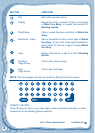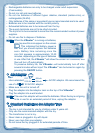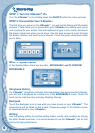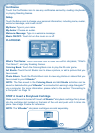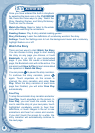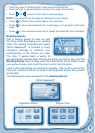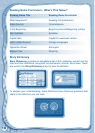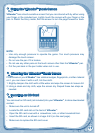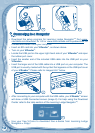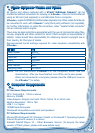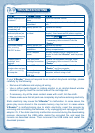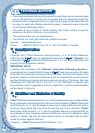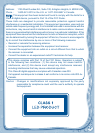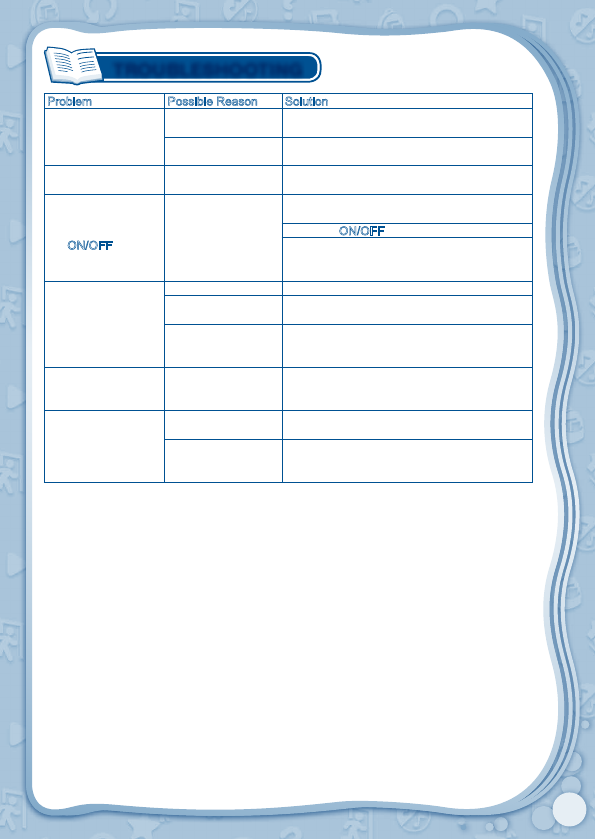
15
TROUBLESHOOTING
Problem Possible Reason Solution
Screen displays with
no sound
Volume is turned
down
Adjust the volume control.
Headphones are
connected
Unplug headphones from the headphone
jack.
Screen turns on, then
immediately off
Battery power low Replace the battery.
No picture (or
incorrect picture) on
screen, and pressing
the
button
has no effect.
Program needs to
be reset
Disconnect all power supplies (batteries and
adaptor), then reconnect all power supplies.
Press the
button.
Remove the storybook cartridge, clean
it if necessary, then re-insert it into the
V.Reader
®
.
No screen display
after pressing
Battery power low Replace the battery.
Incomplete battery
installation
battery compartments.
No AC adaptor
power
Securely connect the AC adaptor or car
adaptor to both the V.Reader
®
and the power
source.
“Please insert a
cartridge” icon
displays
Poor storybook
cartridge connection
Remove the storybook cartridge, clean
it if necessary, then re-insert it into the
V.Reader
®
.
USB connection
window does not pop
up after connecting
to computer
Poor USB cable Securely connect the USB cable to the
V.Reader
®
and the computer.
Connection is
running through
USB hub
Connect the V.Reader
®
directly to the
computer, without using a hub.
If your V.Reader
®
does not respond to an inserted storybook cartridge, please
carefully try the following:
cleaner to gently clean the contact area of the cartridge slot.
Static electricity may cause the V.Reader
®
to malfunction. In some cases, the
game play score stored in the console memory may be lost. In cases where
V.Reader
®
is malfunctioning due to static electricity, reset the console by
removing and reinstalling the batteries, or by unplugging and replugging the AC
process, disconnect the USB cable, delete the corrupted file, and reset the
console as described above. Then reconnect the USB cable and restart the
download process.