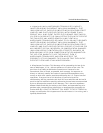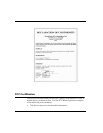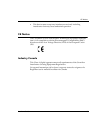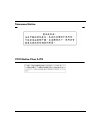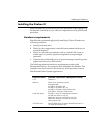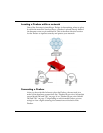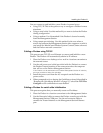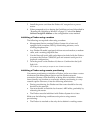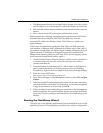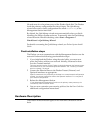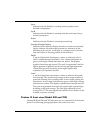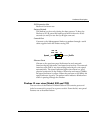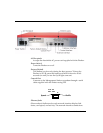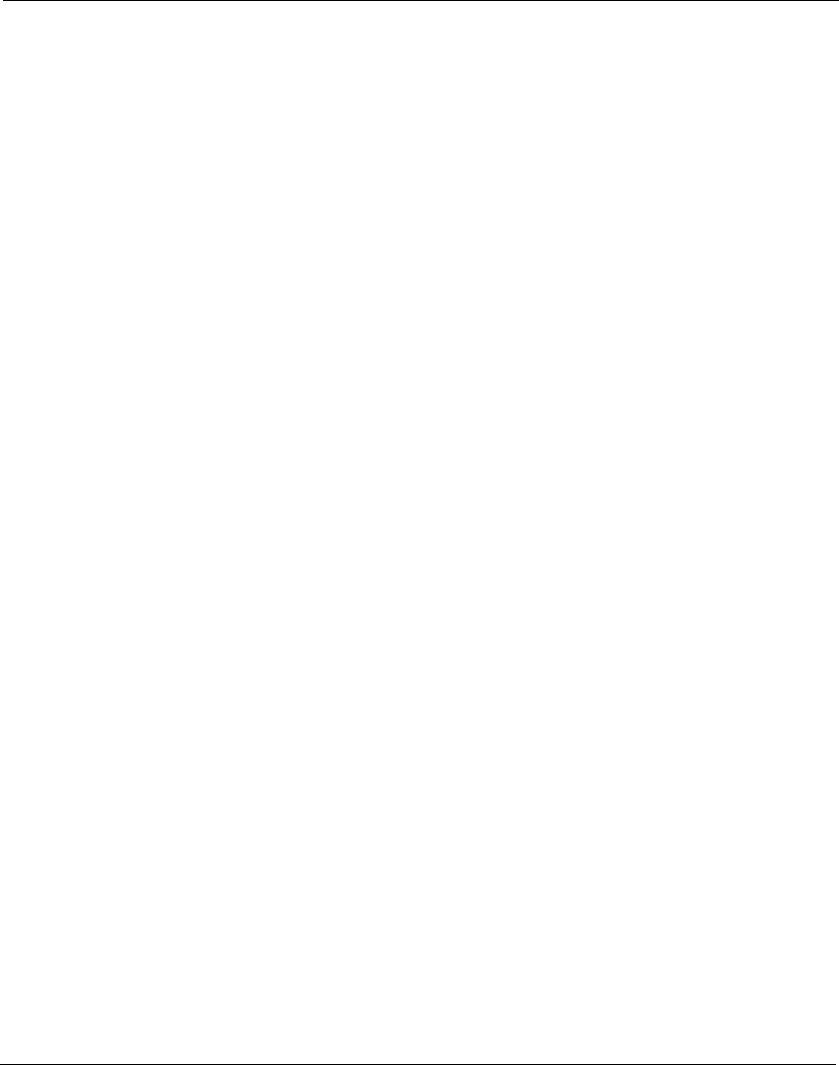
Installing the Firebox III
Hardware Guide 11
• The Management Station is running Firebox System 4.6 or later, which
has IP connectivity to the network on which the Firebox is connected.
• The network address and the netmask of the net behind the router are
known.
• One or more unused IP connections are behind the router.
During remote provisioning, one light appears on the front panel Traffic
Volume Indicator (on Models 1000, 2500, and 4500 only) for each
successful IP address the Firebox claims. The Firebox can claim up to
eight addresses.
The Process Load Indicator on Models 1000, 2500, and 4500 marks the
total number of different MAC addresses the Firebox sees on the cable. If
the number exceeds eight, the Firebox stops claiming addresses; the SysA
light remains lit. This feature is designed to prevent an uninitialized
Firebox from claiming addresses on a busy LAN. (If this happens, reboot
into Enhanced System Mode and try again.)
1 Attach both the Firebox External interface and the router’s interface to
a common local area network, or use the red cross-over cable to
connect them directly.
2 Turn the Firebox off and then back on. Allow time for the Firebox to
boot. Confirm that there is a flashing pattern with a red, blinking,
Trusted deny light on the lower edge of the Security Triangle Display.
3 Flush the router ARP cache.
Rebooting the router will usually accomplish this.
4 From Policy Manager on the Management Station, select File => Open
Firebox.
5 Select an unused IP address behind the router on the same network to
which the Firebox is attached. Set the Firebox’s read-write passphrase
to wg. Set the timeout to 90 seconds. Click OK.
6 If the procedure is successful, the open operation on the Management
Station completes. You can then follow regular procedures described
in the User Guide to configure and download a new flash image to the
Firebox.
Running the QuickSetup Wizard
The final step of the WatchGuard Firebox System installation is to run the
QuickSetup wizard. The QuickSetup wizard creates a basic configuration