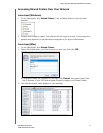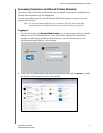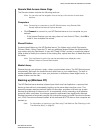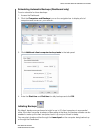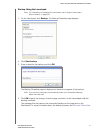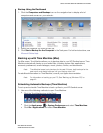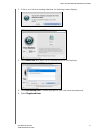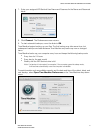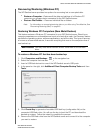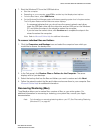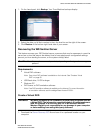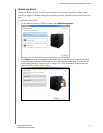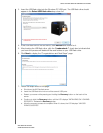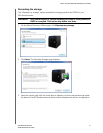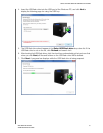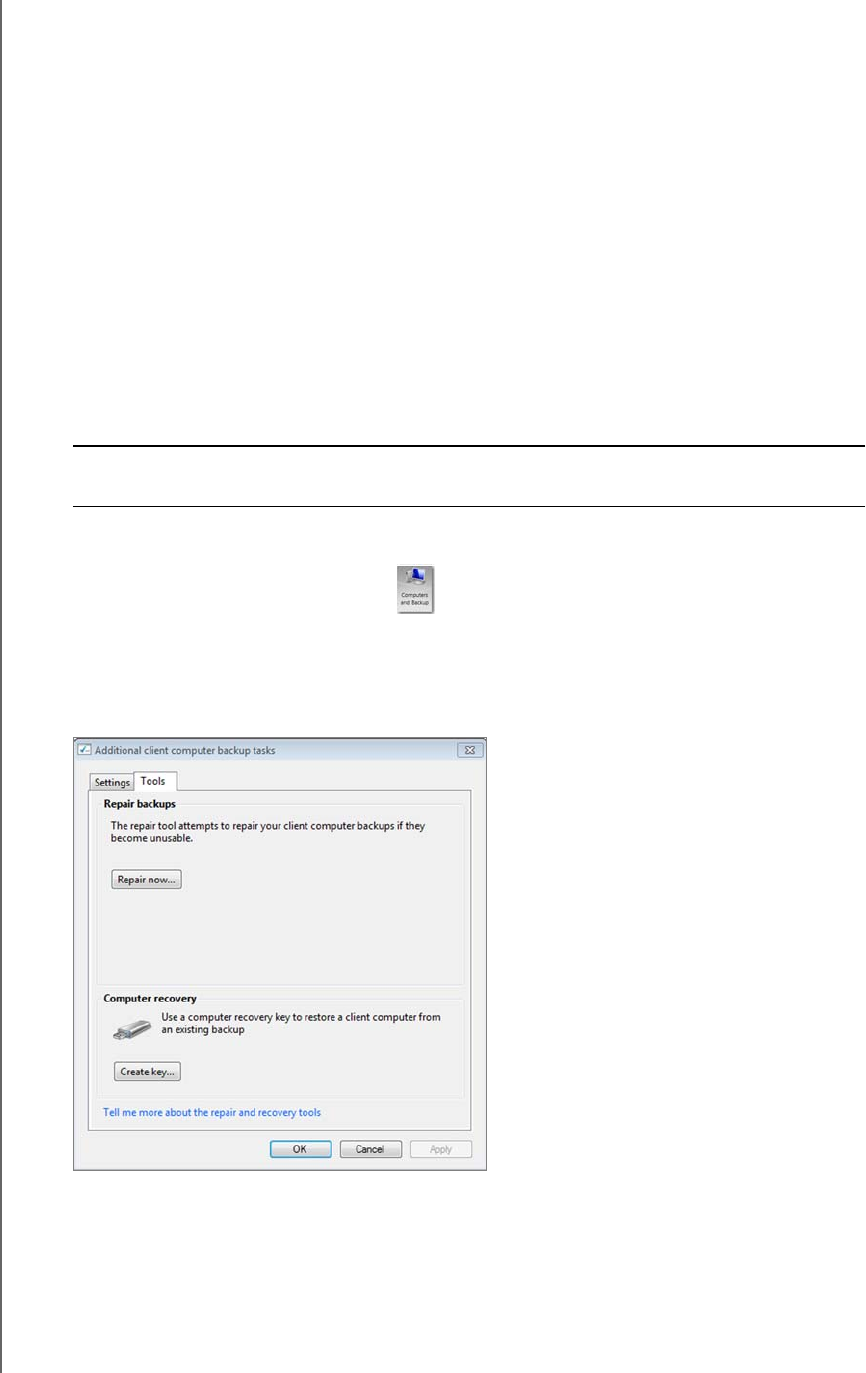
USING THE WD SENTINEL SERVER’S FEATURES
48
WD SENTINEL DX4000
ADMINISTRATOR’S GUIDE
Recovering/Restoring (Windows PC)
The WD Sentinel server provides two options for recovering lost or corrupted data:
Restore a Computer—Restores all the data and settings of a Windows PC
computer or a storage device connected to the WD Sentinel server.
Recover File/Folders —Recovers individual files or folders.
Note: For information on recovering/restoring data on your Mac using Time Machine, See
“Recovering/Restoring (Mac)” on page 49.
Restoring Windows PC Computers (Bare Metal Restore)
This feature restores a Windows PC connected to your WD Sentinel server. Should your
computer experience an unfavorable event such as a hard drive crash, the Recovery feature
reinstalls the operating system, software applications, and all the data. This type of recovery
is known as a bare-metal restore; it recovers everything that was on the computer when it
was backed up.
To restore a Windows PC that has been backed up:
1. Click Computers and Backups on the navigation bar.
2. Select the computer that was backed up.
3. Insert a USB flash device into one of the WD Sentinel server’s USB ports.
4. In the panel on the right, click Additional Client Computer Backup Tasks and then
Tools:
5. Click Create Key to generate a bootable USB flash key (configuration file) on the
connected USB flash drive. You will use the key to boot the PC and download the
backed-up system. Follow the wizard to complete the process.
6. Remove the USB flash drive from the WD Sentinel server and connect it to the computer
you want to restore.
Best Practice: You may need some network drivers. Save them to a USB flash
drive.